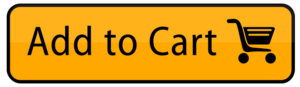Buy Code Signing – Microsoft Authenticode
Authenticate your publisher’s identity and eliminate error security warnings when code is downloaded. Microsoft Authenticode uses the latest X.509 code-signing certificates to digitally sign code, scripts, and executables. This code-signing certificate from Microsoft ensures that the script or code is downloaded from a verified and original issuer by verifying the publisher’s identity and the code’s integrity.
Buy OV Code Signing for Microsoft Authenticode
Standard Code Signing Certificates
Microsoft Authenticode OV code signing certificate is fully compatible with Windows x64 kernel mode and supports 32-bit and 64-bit. This certificate requires a validation process that includes verifying the identity of the organization behind the software, strengthening user trust, and deterring potential cyber threats. The certificate displays a business name to assure that the software is genuine. Windows OV Code Signing Certificate removes unknown publisher warnings, which can reduce the download rate and even attract attackers.
Buy EV Code Signing for Microsoft Authenticode
Extended Validation (EV) Code Signing
Microsoft Authenticode EV Code Signing Certificate comes with the highest level of security and a code that displays the organization name, address, and type of organization. A Windows EV Code Signing certificate immediately works with Edge and Windows SmartScreen® reputation services. If you are a software development company, then this is the best code signing certificate to publish Windows software and applications.
Efficiently Sign Code Using Microsoft Authenticode.
What is Microsoft Authenticode Code Signing?
Microsoft Authenticode Code Signing is a modern code security tool that ensures the identity of the publisher of Authenticode-signed software. Microsoft Authenticode is a process for digitally signing Windows executables, drivers, and scripts to certify the authenticity of the code and assure users that it is safe to install and run. A code signing certificate for Microsoft or Windows allows you to sign and secure your code, scripts, and applications.
Why do I need Microsoft Authenticode Code Signing?
If you are a Windows developer, you may need Microsoft Authenticode Code Signing for the following reasons:
- To increase user confidence in your Windows software by providing proof of authenticity
- To avoid security warnings that can be displayed when users try to install unsigned code
- To protect your reputation as a developer by showing users that your code is trustworthy and has not been tampered with
How do I get a Microsoft Authenticode Code Signing Certificate?
To get a Microsoft Authenticode Code Signing Certificate, you will need to:
- Choose a certification authority (CA) to issue your certificate. There are several CAs that offer Microsoft Authenticode Code Signing Certificates, so you will need to research and compare their offerings to find the one that best meets your needs.
- Generate a private key and a certificate signing request (CSR). You can use tools such as OpenSSL to generate these files.
- Submit your CSR to the CA and follow their instructions for verifying your identity and obtaining the certificate.
- Install the certificate on your computer and use it to sign your Windows code.
How do I sign my Windows code?
To sign your Windows code, you will need to use a tool such as Microsoft’s SignTool. Here is a general overview of the process:
- Generate a private key and a CSR using a tool such as OpenSSL.
- Submit your CSR to the CA and follow their instructions for obtaining your Microsoft Authenticode Code Signing Certificate.
- Install the certificate on your computer.
- Use SignTool to sign your Windows code. You will need to specify the path to your private key, the path to your certificate, and the path to the file you want to sign.
- Distribute your signed code to users.