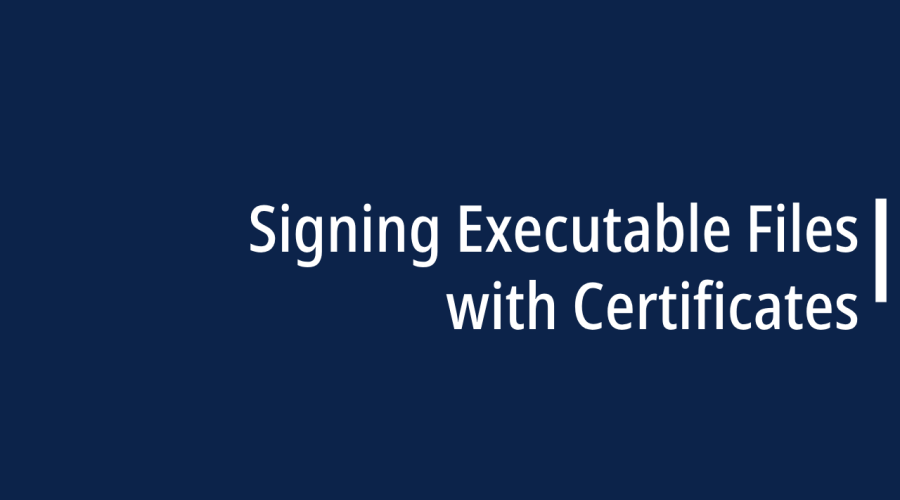Code signing is a critical practice for software developers and organizations, ensuring that executable files are both authentic and tamper-proof. By signing your executables with a code signing certificate, you establish trust with your users and protect your software from malicious alterations. In this detailed guide, we’ll walk you through the process of signing executable files with a code signing certificate, complete with examples and code snippets.
Code signing involves digitally signing executable files with a cryptographic signature. This signature acts as a seal of authenticity and integrity, assuring users that the file has not been tampered with since it was signed. The importance of code signing includes:
Trust Building: It fosters trust among users, encouraging them to download and run your software.
Security Assurance: Code signing safeguards your software from malicious alterations and ensures users run only legitimate code.
Error Prevention: Code signing prevents security warnings or errors that users might encounter when running unsigned software.
Prerequisites for Code Signing
Before you start code signing, you need to prepare your software:
Clean Code: Ensure your code is free of vulnerabilities and meets security best practices.
Build Environment: Set up a secure and controlled build environment to prevent contamination of your executables.
Digital Assets: Prepare essential digital assets, including a Certificate Signing Request (CSR) and private key.
Checksums: Calculate checksums (hash values) for your executables to verify their integrity after signing.
Obtaining a Code Signing Certificate
To sign your executables, you need a code signing certificate from a trusted Certificate Authority (CA). Here’s how to obtain one:
Choose a CA: Select a reputable CA that offers code signing certificates.
Generate a CSR: Use the CA’s provided tools to generate a Certificate Signing Request (CSR) containing your public key and organization information.
Submit the CSR: Submit the CSR to the CA and complete their validation process, which may include identity and organization verification.
Certificate Issuance: Once validated, you will receive your code signing certificate.
Signing Executable Files: Step-by-Step Guide
Here’s a step-by-step guide to signing your executable files:
Select a Signing Tool: Choose a code signing tool compatible with your certificate and file format. For Windows executables, you can use signtool.exe provided by Microsoft.
Sign the Executable: Open a command prompt or terminal and use the signing tool to sign your executable:
signtool sign /f “YourCertificate.pfx” /p “YourPassword” /tr http://timestamp.digicert.com /td sha256 /v “YourExecutable.exe”
Replace placeholders with your actual certificate, password, and executable file.
Verify the Signature: After signing, verify the signature to ensure it was applied correctly:
signtool verify /pa /v “YourExecutable.exe”
This command will validate the signature and display the signing certificate information.
Timestamping Signatures for Longevity
Timestamping is essential to ensure that your code signatures remain valid even after your code signing certificate expires. Most code signing tools support timestamping. Here’s how to timestamp your signatures using signtool:
signtool timestamp /t http://timestamp.digicert.com /tr http://timestamp.digicert.com /td sha256 “YourExecutable.exe”
This command adds a timestamp to your signature, extending its validity beyond the certificate’s expiration date.
Testing the Signed Executable
Before distributing your signed executable, it’s crucial to test it in a controlled environment. Run the executable on various systems and configurations to ensure it works correctly and that the signature is verified without any issues.
Distributing Your Code-Signed Executable
Once your executable is successfully signed, you can distribute it to your users:
Secure Hosting: Host your signed executable on a secure server or platform.
Installation Instructions: Provide clear and concise installation instructions for your users.
Checksum Verification: Encourage users to verify the checksums of the downloaded files to ensure integrity.
Update Signing: Whenever you release updates, remember to re-sign your files to maintain trust.
Best Practices for Code Signing
To ensure the effectiveness of your code signing efforts, consider these best practices:
Private Key Protection: Safeguard your private key securely. Losing it could compromise your ability to sign future releases.
Certificate Renewal: Keep your code signing certificate up to date to avoid signature issues.
Testing: Practice code signing in a controlled environment before signing production releases.
Transparency: Clearly communicate to users that your software is code-signed for their security and trust.
Conclusion: Enhancing Software Trustworthiness
Code signing with a code signing certificate is a fundamental practice for enhancing the trustworthiness of your software. By following the steps outlined in this guide and adhering to best practices, you can build trust among your users, protect your software from tampering, and ensure a safer and more secure software ecosystem.

Gloria Bradford is a renowned expert in the field of encryption, widely recognized for her pioneering work in safeguarding digital information and communication. With a career spanning over two decades, she has played a pivotal role in shaping the landscape of cybersecurity and data protection.
Throughout her illustrious career, Gloria has occupied key roles in both private industry and government agencies. Her expertise has been instrumental in developing state-of-the-art encryption and code signing technologies that have fortified digital fortresses against the relentless tide of cyber threats.