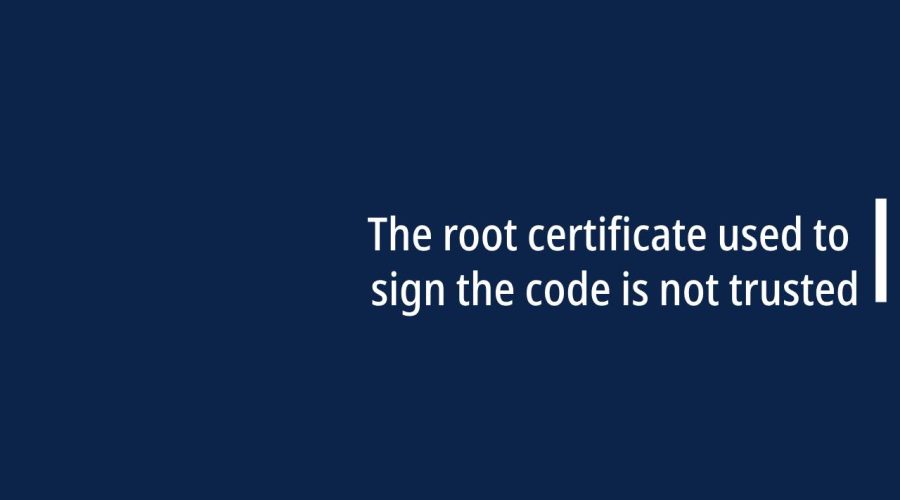If you encounter an error stating that “the root certificate used to sign the code is not trusted,” it indicates that the root certificate used in the code signing process is not recognized or trusted by the system or platform where the code is being executed. This can lead to security warnings or rejection of the signed code.
When you encounter an error stating “The root certificate used to sign the code is not trusted,” it means that the certificate chain associated with the digital signature of the code cannot be validated up to a trusted root certificate authority. Code signing relies on a hierarchy of certificates, and if any part of this chain is untrusted or invalid, it raises security concerns.
Here are steps to address this issue:
- Verify the Certificate Chain:
- Check the certificate chain associated with the code signing certificate. Ensure that it includes an intermediate certificate that links the code signing certificate to a trusted root certificate.
- Ensure the Root Certificate is Trusted:
- Confirm that the root certificate used to sign the code signing certificate is part of the trusted root certificate store on the systems where the code will be executed. If it’s not trusted, you may need to distribute the root certificate to users.
- Check Certificate Validity:
- Ensure that all certificates in the chain, including the code signing certificate and any intermediate certificates, are valid and have not expired.
- Update Root Certificate Stores:
- Periodically, root certificates may need to be updated. Check for updates to the root certificate store on the systems where the code will run.
- Check Revocation Status:
- Verify that none of the certificates in the chain have been revoked. Revoked certificates should not be used for code signing.
- Re-sign the Code:
- If you’ve confirmed that the root certificate is trusted, but the issue persists, you may need to re-sign the code using a different certificate or by obtaining a certificate from a more widely recognized Certificate Authority (CA).
- Distribute Intermediate Certificates:
- If using intermediate certificates, ensure that they are properly distributed along with the signed code. Some platforms may require the distribution of intermediate certificates to establish the trust chain.
- Update Certificate Authorities:
- Ensure that the root certificate authority is recognized by major browsers and operating systems. If it is not widely recognized, consider obtaining a certificate from a more reputable CA.
- Check Code Signing Settings:
- Verify that the code signing process is configured correctly and that the correct certificates are being used.
- Diagnostic Tools:
- Utilize diagnostic tools and utilities provided by your development environment or the operating system to analyze and troubleshoot certificate-related issues.
How to Solve The root certificate used to sign the code is not trusted error?
Here are steps to address this issue:
1. Verify Root Certificate Validity:
- Step 1: Confirm that the root certificate used for code signing is valid.
- Step 2: Check the expiration date of the root certificate and ensure it has not expired.
- Step 3: If the root certificate is not valid, obtain a valid one from a recognized certificate authority (CA).
2. Check Certificate Chain:
- Step 1: Ensure that the entire certificate chain, including the intermediate and root certificates, is correctly configured.
- Step 2: Verify that each certificate in the chain is valid and issued by a trusted CA.
3. Use a Trusted Certificate Authority:
- Step 1: Obtain a code signing certificate from a widely recognized and trusted Certificate Authority.
- Step 2: Certificates from well-known CAs are more likely to be automatically trusted by most systems.
4. Update Trusted Root Certificate Store:
- Step 1: Check if the root certificate is included in the system’s trusted root certificate store.
- Step 2: If not, update the trusted root certificate store with the correct root certificate.
5. Cross-Verify Certificates:
- Step 1: Cross-verify the root certificate against a list of trusted root certificates maintained by the platform or operating system.
- Step 2: Ensure that the root certificate is recognized by major browsers and operating systems.
6. Include Intermediate Certificates:
- Step 1: If using intermediate certificates, make sure they are correctly included in the code signing certificate.
- Step 2: Verify that all intermediate certificates in the chain are valid and issued by a trusted CA.
7. Check Code Signing Configuration:
- Step 1: Review your code signing configuration to ensure that the correct certificate is being used.
- Step 2: Confirm that the private key corresponding to the code signing certificate is accessible.
8. Re-sign Code:
- Step 1: If there are issues with the current code signing certificate, consider obtaining a new certificate from a trusted CA.
- Step 2: Re-sign your code using the new certificate.
9. Distribute the Root Certificate:
- Step 1: If distributing the signed code to other systems, ensure that the root certificate is available and can be validated on those systems.
- Step 2: Consider including the root certificate in your distribution package.
10. Check Platform-Specific Requirements:
- Step 1: Some platforms may have specific requirements for code signing certificates. Verify if your certificate meets those requirements.
- Step 2: Check the documentation of the platform for any additional steps or considerations.
11. Contact Certificate Authority or Support:
- Step 1: If you are facing difficulties, contact the Certificate Authority that issued your code signing certificate.
- Step 2: Seek support from the platform or operating system provider for assistance in resolving certificate trust issues.
By following these steps, you can troubleshoot and resolve issues related to the trust of the root certificate used for code signing. It’s crucial to use valid and widely recognized certificates to ensure that your signed code is trusted by various systems and platforms.
FAQs
How do I make my root certificate trusted?
Make your root certificate trusted by adding it to the Trusted Root Certification Authorities store. Use system tools or security settings to import and verify the certificate, establishing trust in the entire certificate chain.
How to allow the certificate to be added to the trusted root?
Allow a certificate to be added to the trusted root by navigating to the certificate in your system, selecting "Install," and choosing the Trusted Root Certification Authorities store. Follow prompts to complete the installation.
What does it mean when a certificate is not trusted?
When a certificate is not trusted, it indicates that the system cannot verify its authenticity or the chain of trust. This may result from expired certificates, incorrect installation, or issues with the certificate's root authority.
How to solve this CA root certificate is not trusted because it is not in the Trusted Root Certification Authorities store?
Solve the issue by adding the CA root certificate to the Trusted Root Certification Authorities store. Use system tools or security settings to import and verify the certificate, establishing trust in the certificate chain.
What is an untrusted root certificate?
An untrusted root certificate is a certificate whose root authority is not recognized or not present in the system's Trusted Root Certification Authorities store. Browsers and systems do not consider it trustworthy.
Who issues root certificates?
Root certificates are typically issued by trusted Certificate Authorities (CAs). These entities undergo stringent security measures and audits to establish trust. Root certificates form the foundation of secure digital communication.

Gloria Bradford is a renowned expert in the field of encryption, widely recognized for her pioneering work in safeguarding digital information and communication. With a career spanning over two decades, she has played a pivotal role in shaping the landscape of cybersecurity and data protection.
Throughout her illustrious career, Gloria has occupied key roles in both private industry and government agencies. Her expertise has been instrumental in developing state-of-the-art encryption and code signing technologies that have fortified digital fortresses against the relentless tide of cyber threats.