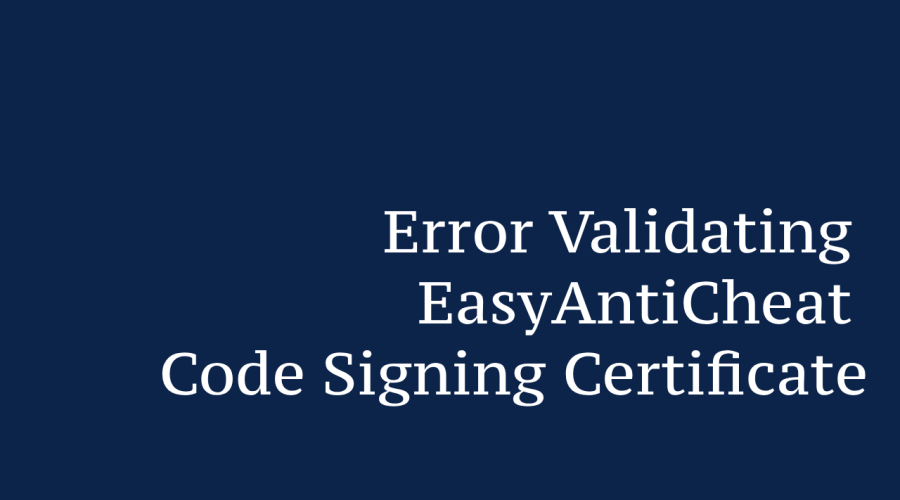Gamers and developers often encounter the infamous “Error Validating EasyAntiCheat Code Signing Certificate.” This error can disrupt the gaming experience, leaving players frustrated and developers perplexed. Fear not, for this blog aims to demystify the error and guide you through the steps to overcome it, ensuring a seamless gaming journey.
What is Error Validating EasyAntiCheat Code Signing Certificate?
The “Error Validating EasyAntiCheat Code Signing Certificate” is an issue that occurs within gaming environments where the EasyAntiCheat system is utilized. EasyAntiCheat is a software designed to prevent cheating and maintain a fair gaming experience.
When this error arises, it indicates that there’s a problem with the digital signature verification process of the software, particularly its code signing certificate. In simple terms, the system encounters difficulty in confirming the authenticity and integrity of the EasyAntiCheat software.
This can lead to disruptions in the gaming experience, potentially affecting gameplay and overall system stability. Resolving this error involves troubleshooting steps to ensure that the software’s code signing certificate is correctly validated, allowing for smooth and secure gameplay.
Why do you see this error?
The “Error Validating EasyAntiCheat Code Signing Certificate” is usually encountered due to various factors related to the authentication and integrity verification process of the EasyAntiCheat system. Some common reasons for encountering this error include:
Outdated Software: If the game or the EasyAntiCheat client is not up to date, it can result in errors during the authentication process.
Conflicting Software: Certain third-party applications, like overclocking tools or hardware monitoring software, can conflict with EasyAntiCheat’s operations, triggering the error.
Corrupted Game Files: Missing or corrupted game files can prevent the proper functioning of EasyAntiCheat and result in validation errors.
Antivirus/Firewall Interference: Antivirus or firewall software might identify EasyAntiCheat as a potential threat and block its operations, leading to authentication errors.
Graphics Driver Issues: Outdated or incompatible graphics drivers can cause errors in the EasyAntiCheat authentication process.
Digital Signature Issues: Problems with the digital signature or code signing certificate of EasyAntiCheat can lead to validation errors.
Network Issues: Connectivity problems, such as unstable internet connections, can interfere with the authentication process and trigger errors.
System Configuration: Incompatibilities with your system’s configuration or hardware can cause issues with EasyAntiCheat’s validation process.
How to fix “Error Validating EasyAntiCheat Code Signing Certificate”?
Certainly, let’s delve into a detailed explanation of how to fix the “Error Validating EasyAntiCheat Code Signing Certificate” issue, along with examples to illustrate each step.
- Update Game and EasyAntiCheat:
Start by ensuring that both your game and the EasyAntiCheat client are up to date. Game developers frequently release updates that address bugs, including authentication problems. For instance, let’s say you’re playing “Game X” that uses EasyAntiCheat. Visit the game’s official website or platform (Steam, Epic Games, etc.) and check for available updates.
- Disable Conflicting Software:
Certain third-party applications can clash with EasyAntiCheat’s operations, leading to errors. If you have overclocking software or hardware monitoring tools running, they might interfere. For example, if you use an overclocking tool like “OverclockPro,” try disabling it temporarily and check if the error persists.
- Verify Game File Integrity:
Missing or corrupted game files can trigger authentication issues. Most game platforms provide an option to verify the integrity of game files. In Steam, right-click on “Game X,” go to “Properties,” and select the “Local Files” tab. Click “Verify Integrity of Game Files.” This will ensure that your game files are complete and unaltered.
- Reinstall EasyAntiCheat:
If the problem still persists, consider uninstalling and reinstalling EasyAntiCheat. This can rectify any issues within the EasyAntiCheat client itself. For instance, if you’re playing “Game X,” go to the game’s installation directory and locate the EasyAntiCheat setup. Run the uninstaller, and then reinstall it by following the game’s instructions.
- Adjust Antivirus/Firewall Settings:
Sometimes, antivirus or firewall software might mistakenly flag EasyAntiCheat as a potential threat, leading to errors. Adjust the settings to allow EasyAntiCheat’s operations. If you’re using Windows Defender, add EasyAntiCheat as an exclusion by going to “Virus & Threat Protection” > “Manage Settings” > “Add or Remove Exclusions.”
- Update Graphics Drivers:
Graphics drivers are crucial for a smooth gaming experience. Outdated drivers can lead to compatibility issues with EasyAntiCheat. Update your graphics drivers to the latest version. For instance, if you have an NVIDIA graphics card, visit the NVIDIA website and download the latest drivers for your specific model.
- Check System Configuration:
Ensure your system meets the required specifications for both the game and EasyAntiCheat. Incompatible hardware can trigger errors. Double-check the minimum and recommended system requirements for “Game X” and compare them with your system specifications.
- Check Network Connectivity:
EasyAntiCheat requires a stable internet connection for authentication. Network interruptions can disrupt this process and lead to errors. If you encounter the error frequently, consider troubleshooting your internet connection or switching to a more stable network.
- Contact Support:
If none of the above steps resolves the issue, it’s time to reach out for support. Contact the game’s official support or EasyAntiCheat’s support for assistance. Provide them with detailed information about the error, the steps you’ve taken, and any relevant screenshots. They can offer tailored solutions based on your situation.
- Reinstall the Game (Last Resort):
As a last resort, consider reinstalling the game. If the problem is widespread or complex, reinstalling the entire game can sometimes provide a clean slate. However, remember to back up your game saves and settings before proceeding with this step.
Dealing with the “Error Validating EasyAntiCheat Code Signing Certificate” might seem daunting, but with the right approach, you can swiftly resolve the issue and get back to enjoying your games hassle-free. Each step mentioned above targets specific aspects that could be causing the error, whether it’s outdated software, conflicting applications, or network interruptions. It’s important to remember that troubleshooting is a systematic process, and not all steps might be necessary for your situation.

Gloria Bradford is a renowned expert in the field of encryption, widely recognized for her pioneering work in safeguarding digital information and communication. With a career spanning over two decades, she has played a pivotal role in shaping the landscape of cybersecurity and data protection.
Throughout her illustrious career, Gloria has occupied key roles in both private industry and government agencies. Her expertise has been instrumental in developing state-of-the-art encryption and code signing technologies that have fortified digital fortresses against the relentless tide of cyber threats.