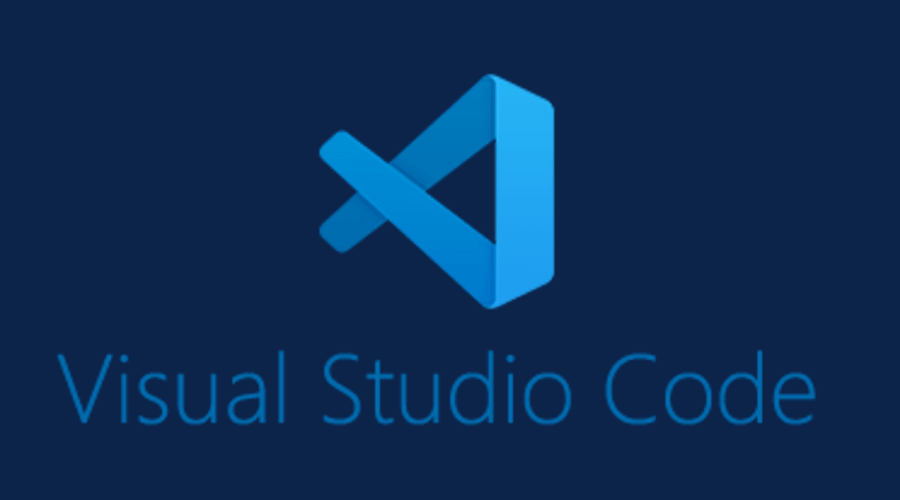The digital landscape is teeming with software applications that serve various purposes, from enhancing productivity to delivering entertainment. However, the rapid growth of the digital realm has also brought about an increase in cyber threats and concerns about the security of software. This is where Visual Studio Code Signing Certificates step in – they offer a robust solution to address these concerns by providing a reliable method to verify the authenticity and integrity of software packages.
In this guide, we will delve into the world of Visual Studio Code Signing Certificates, exploring their significance in software development, the different types available, and the benefits they bring to developers and end-users alike. Whether you’re a seasoned developer or new to the world of code signing, this guide will equip you with the knowledge you need to enhance the security of your software projects and foster trust among your users.
What is Visual Studio Code Signing Certificates?
A Visual Studio Code Signing Certificate is a digital credential that developers use to sign their software applications, scripts, and code files created within Microsoft Visual Studio or other development environments. This certificate serves as a cryptographic seal of authenticity and integrity, indicating that the code has not been altered or tampered with since it was signed. By using Visual Studio Code Signing Certificates, developers can establish trust with users and mitigate security risks associated with unauthorized modifications or malware distribution.
How Visual Studio Code Signing Certificates works?
Visual Studio Code Signing Certificates work by applying cryptographic signatures to software packages, ensuring their authenticity and integrity. The process involves several key steps:
Generating a Key Pair: The developer generates a pair of cryptographic keys: a private key (kept secret) and a public key (shared with the public). These keys are uniquely associated with the developer or organization.
Creating a Certificate Signing Request (CSR): The developer generates a CSR containing their public key and details about their organization. This CSR is submitted to a Certificate Authority (CA) for verification.
Verification and Issuance: The CA verifies the developer’s identity and the details provided in the CSR. Depending on the certificate type (Standard, OV, or EV), varying levels of verification are conducted. Once verified, the CA issues a code signing certificate.
Signing the Code: To sign a software package, the developer uses their private key to generate a cryptographic hash of the code. This hash is then encrypted using the private key, creating a digital signature unique to that specific code.
Embedding the Signature: The digital signature is embedded within the software package. This signature serves as proof that the code has not been altered since it was signed, as any modifications to the code would break the signature.
Verification by End-Users: When users attempt to install or run the software, their operating system checks the signature against the public key associated with the code signing certificate. If the signature is valid and the certificate is trusted, the software is considered authentic and untampered.
Certificate Revocation: If a developer’s private key is compromised or if there are other security concerns, the CA can revoke the certificate. This prevents malicious use of the compromised certificate.
Timestamping: To ensure the validity of the signature over time, developers can use timestamping services. Timestamps indicate when the code was signed, which is crucial for users who might encounter the software after the certificate has expired.
How to Sign code on Visual Studio?
Signing code in Visual Studio involves a few steps to ensure the authenticity and integrity of your software. Here’s a general outline of the process:
Obtain a Code Signing Certificate:
Before you can sign your code, you’ll need a code signing certificate from a trusted Certificate Authority (CA). You can either purchase one or use a self-signed certificate for testing purposes. It’s recommended to use a trusted CA certificate for production software.
Install the Certificate:
Install the code signing certificate on your local machine where you’ll be using Visual Studio for development. You may need to import the certificate into your Windows Certificate Store.
Open Your Project in Visual Studio:
Launch Visual Studio and open the project you want to sign.
Configure Signing Settings:
In your project settings, locate the code signing settings. The exact location might vary based on your project type (e.g., desktop application, DLL, etc.). Look for options related to code signing.
Select the Certificate:
Choose the installed code signing certificate from the list of available certificates. This certificate will be used to sign your code.
Build Your Project:
Build your project as you normally would. Visual Studio will use the selected code signing certificate to generate a digital signature for your code.
Verify the Signature:
Once the build is complete, you can verify that the code has been signed by checking the properties of the compiled executable or library. You should see information about the digital signature and the certificate used to sign the code.
Distribute Your Signed Code:
After signing, you can distribute your software to users. When users run your signed executable or code, their operating systems will verify the digital signature and the certificate, enhancing trust in the authenticity and integrity of the software.
Features of Visual studio code signing certificate
- Authenticity Verification: Provides a digital signature to verify software authenticity.
- Tamper Detection: Detects unauthorized code alterations through signature invalidation.
- User Trust: Builds user confidence in software from trusted sources.
- Enhanced Security: Guards against malware injection during distribution.
- Reduced Warnings: Decreases warning messages during installation.
- Positive User Experience: Boosts user satisfaction with safe software.
- Compliance and Auditing: Meets security standards and simplifies audits.
- Timestamping: Indicates signing time, ensuring long-term signature validity.
- Versatility: Applicable to diverse software types and platforms.
- Multiple Certificate Types: Offers Standard, OV, and EV certificate options.
- Developer Reputation: Demonstrates commitment to secure software practices
FAQs
Where to install code signing certificate for Visual Studio?
Install your code signing certificate in Visual Studio by opening the project properties, navigating to "Signing," and selecting "Sign the ClickOnce manifests." Click "Select from File" to choose your certificate file, providing secure code validation.
How do I change my signature in Visual Studio?
To change your signature in Visual Studio, access project properties, go to "Signing," and modify the digital signature details. Update the certificate or create a new one, ensuring your code maintains a valid and recognized signature.
How Does the Code Signing Work for Visual Studio?
Code signing in Visual Studio involves attaching a digital signature to your software. This signature verifies the authorship and integrity of the code, assuring users that the software hasn't been tampered with before installation.
How to Obtain Code Signing Certificate for Visual Studio Software?
Obtain a code signing certificate for Visual Studio by applying to a Certificate Authority (CA). Submit required documentation, complete validation processes, and once approved, receive your certificate. Install it in Visual Studio for secure software signing.

Gloria Bradford is a renowned expert in the field of encryption, widely recognized for her pioneering work in safeguarding digital information and communication. With a career spanning over two decades, she has played a pivotal role in shaping the landscape of cybersecurity and data protection.
Throughout her illustrious career, Gloria has occupied key roles in both private industry and government agencies. Her expertise has been instrumental in developing state-of-the-art encryption and code signing technologies that have fortified digital fortresses against the relentless tide of cyber threats.