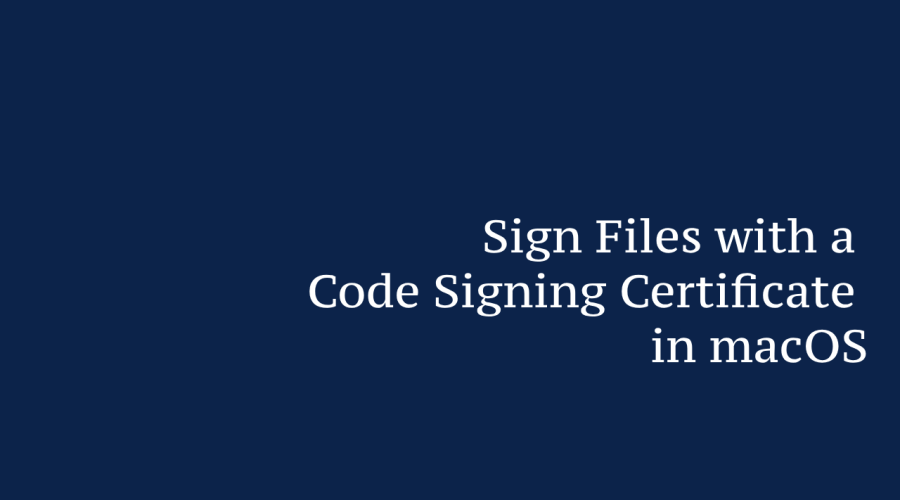Code signing is a vital practice in ensuring the authenticity and integrity of software on macOS. By digitally signing files using a code signing certificate, developers can establish trust with users and prevent unauthorized tampering. This guide will walk you through the process of signing files with a code signing certificate on macOS, enhancing your software’s security and credibility.
Prerequisites:
Before you begin, make sure you have the following:
- Valid Code Signing Certificate: Obtain a code signing certificate from a reputable Certificate Authority (CA) that is recognized by macOS.
- Xcode Tools: Ensure that the Xcode development tools are installed on your macOS system. These tools provide the necessary utilities for code signing
Steps to Sign a File with a Code Signing Certificate:
- Open Terminal:
Launch the Terminal app on your macOS system. This is where you’ll execute the code signing commands.
- Navigate to the File Directory:
Use the cd command to navigate to the directory containing the file you want to sign. For example:
cd /path/to/your/file/directory
- Sign the File:
Run the codesign command followed by the path to the file and the appropriate signing options:
codesign -s "Your Certificate Common Name" -v "Path to Your File"
Replace “Your Certificate Common Name” with the common name of your code signing certificate and “Path to Your File” with the actual path to your file.
- Verify the Signature:
To confirm that the file has been successfully signed, use the codesign command with the -v flag and the file path:
codesign -v "Path to Your File"
- Distribute the Signed File:
Once signed, your file is ready for distribution. Users downloading your software will see the digital signature, enhancing trust in the legitimacy of the application.
Tips and Considerations:
Use the -f flag with the codesign command to force overwriting an existing signature if needed.
Timestamping your signature is recommended to ensure its validity beyond the certificate’s expiration date.
Some files might require additional entitlements or special options for proper signing.
Conclusion:
By signing your files with a code signing certificate on macOS, you provide users with a secure and trustworthy software experience. This process not only prevents tampering but also assures users that your application comes from a legitimate source. As you follow this guide and integrate code signing into your development workflow, you contribute to a safer and more reliable software ecosystem on macOS.

Gloria Bradford is a renowned expert in the field of encryption, widely recognized for her pioneering work in safeguarding digital information and communication. With a career spanning over two decades, she has played a pivotal role in shaping the landscape of cybersecurity and data protection.
Throughout her illustrious career, Gloria has occupied key roles in both private industry and government agencies. Her expertise has been instrumental in developing state-of-the-art encryption and code signing technologies that have fortified digital fortresses against the relentless tide of cyber threats.