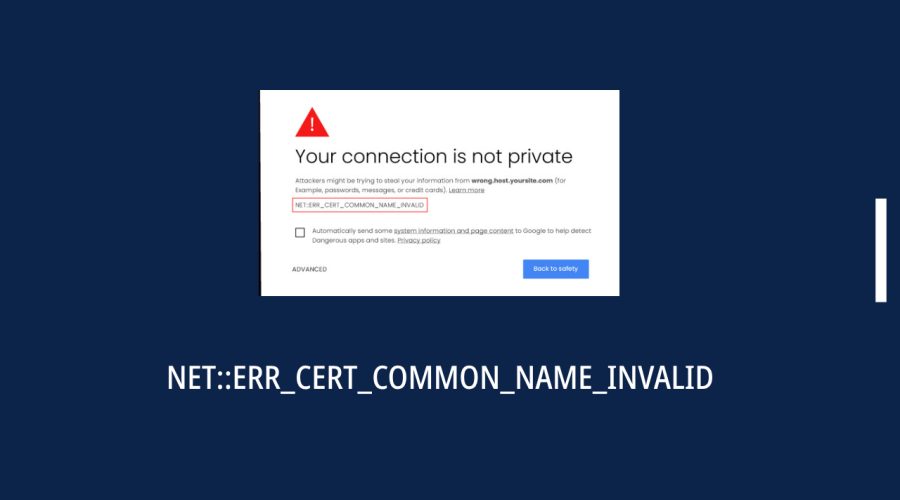- October 8, 2023
- Gloria Bradford
If you’ve ever encountered the NET::ERR_CERT_COMMON_NAME_INVALID error while browsing the web, you’re not alone. This common SSL/TLS certificate error can be quite frustrating, as it prevents you from accessing certain websites. However, understanding what causes this error and how to fix it can help you navigate the internet more smoothly and securely. This error, NET::ERR_CERT_COMMON_NAME_INVALID, occurs when the SSL certificate’s common name doesn’t align with the website’s domain.
In this comprehensive guide, we’ll walk you through the causes of the NET::ERR_CERT_COMMON_NAME_INVALID error, explain why it’s essential to address it, and provide step-by-step instructions to resolve the issue. By the end of this article, you’ll have a clear understanding of how to fix this error and ensure a more secure online experience.
Table of Contents
ToggleUnderstanding the NET::ERR_CERT_COMMON_NAME_INVALID Error
Before we dive into the solutions, let’s understand what the NET::ERR_CERT_COMMON_NAME_INVALID error means. This error message typically appears in Google Chrome and other web browsers when there’s a problem with the website’s SSL/TLS certificate. Specifically, it indicates that the “common name” on the certificate doesn’t match the domain you’re trying to access. The common name is a crucial part of the certificate and should match the website’s domain for secure communication. NET::ERR_CERT_COMMON_NAME_INVALID indicates a mismatch between the SSL certificate’s common name and the website’s domain, compromising security.
Here’s what the error message may look like:
Your connection is not private
NET::ERR_CERT_COMMON_NAME_INVALID
When you encounter this error, it’s essential to address it promptly to ensure your data’s security and access to the website.
Common Causes of NET::ERR_CERT_COMMON_NAME_INVALID Error
Several factors can lead to the NET::ERR_CERT_COMMON_NAME_INVALID error, including:
- Certificate Misconfiguration: The SSL/TLS certificate may be misconfigured on the server, leading to a mismatch between the common name and the domain.
- Expired or Invalid Certificate: If the website’s SSL/TLS certificate has expired or is not issued by a trusted certificate authority (CA), it can trigger this error.
- Domain Mismatch: The website may have multiple domains, and the certificate’s common name may not cover all of them.
- HSTS Preloading: In some cases, websites may have implemented HTTP Strict Transport Security (HSTS) with preloading, which requires a valid certificate. If the certificate is invalid, Chrome may block access.
Why It’s Important to Resolve This Error
Resolving the NET::ERR_CERT_COMMON_NAME_INVALID error is essential for several reasons:
- Security: SSL/TLS certificates are a fundamental part of secure internet communication. Ignoring certificate errors can expose you to security risks, including data interception and impersonation attacks.
- Access to Trusted Websites: Many legitimate websites use SSL/TLS certificates to secure their connections. By fixing certificate errors, you ensure that you can access reputable sites securely.
- User Experience: Frequent certificate errors can disrupt your browsing experience and lead to frustration. Resolving these errors improves your overall online experience.
Now that we understand the error’s significance, let’s explore how to fix it.
How to Fix NET::ERR_CERT_COMMON_NAME_INVALID Error
1. Check the Website URL
Before delving into more technical solutions, start by verifying that you’ve entered the correct website URL. Typos or incorrect URLs can often lead to certificate errors.
2. Clear Browser Cache and Cookies
Cached data and cookies can sometimes cause certificate errors. Clear your browser’s cache and cookies by following these steps:
For Google Chrome:
- Press
Ctrl + Shift + Delete(Windows/Linux) orCmd + Shift + Delete(Mac) to open the Clear Browsing Data menu. - Ensure “Cookies and other site data” and “Cached images and files” are selected.
- Click “Clear data.”
3. Update Your Browser
Outdated browser versions can sometimes exhibit certificate errors. Ensure your browser is up to date:
For Google Chrome:
- Click the three vertical dots (menu icon) in the top-right corner.
- Go to “Help” and select “About Google Chrome.”
- Chrome will automatically check for updates and prompt you to install them if available.
4. Disable Browser Extensions
Extensions can interfere with SSL certificate validation. Temporarily disable your browser extensions to see if one of them is causing the error:
For Google Chrome:
- Click the three vertical dots (menu icon) in the top-right corner.
- Go to “More tools” and select “Extensions.”
- Toggle off all extensions by clicking the switch next to each one.
Test the website after disabling extensions and re-enable them one by one to identify the problematic one.
5. Check the Website’s SSL Certificate
Sometimes, the issue may lie with the website’s SSL certificate. To check the certificate details:
For Google Chrome:
- Click on the padlock icon in the address bar (left side).
- Select “Certificate (Valid)” or “Certificate (Invalid)” based on the displayed status.
- Examine the certificate details, including the common name, expiration date, and issuing authority.
If you notice any irregularities or inconsistencies, contact the website administrator to address the certificate issue.
6. Proceed with Caution (Not Recommended)
If you trust the website and are confident that it’s safe despite the SSL error, you can bypass it. However, this is not recommended, as it can expose you to security risks:
- Click “Advanced” on the error page.
- Click “Proceed to [Website URL] (unsafe).”
Use this option sparingly and only when you’re sure about the website’s legitimacy.
7. Check for HSTS Preloading
Some websites use HTTP Strict Transport Security (HSTS) with preloading, which requires a valid certificate. If the certificate is invalid, Chrome may block access to the site. You can check if a website is on the HSTS preload list by visiting the HSTS Preload List website.
8. Contact the Website Administrator
If you’ve tried all the above steps and are still encountering the NET::ERR_CERT_COMMON_NAME_INVALID error, contact the website’s administrator. They may need to reconfigure or update their SSL/TLS certificate to resolve the issue.
Conclusion
Encountering the NET::ERR_CERT_COMMON_NAME_INVALID error can be frustrating, but with the steps outlined in this guide, you can diagnose and fix the issue. It’s crucial to address SSL certificate errors promptly to ensure the security of your online interactions and access to trusted websites. By checking the URL, clearing browser cache and cookies, updating your browser, disabling extensions, examining the certificate, and taking cautious steps when necessary, you can resolve the error and browse the internet more securely. Remember to keep your browser up to date and exercise caution when bypassing SSL errors to minimize security risks.
By following these steps, you’ll be better equipped to troubleshoot and resolve the NET::ERR_CERT_COMMON_NAME_INVALID error, ensuring a safer and more enjoyable online experience.

Gloria Bradford is a renowned expert in the field of encryption, widely recognized for her pioneering work in safeguarding digital information and communication. With a career spanning over two decades, she has played a pivotal role in shaping the landscape of cybersecurity and data protection.
Throughout her illustrious career, Gloria has occupied key roles in both private industry and government agencies. Her expertise has been instrumental in developing state-of-the-art encryption and code signing technologies that have fortified digital fortresses against the relentless tide of cyber threats.