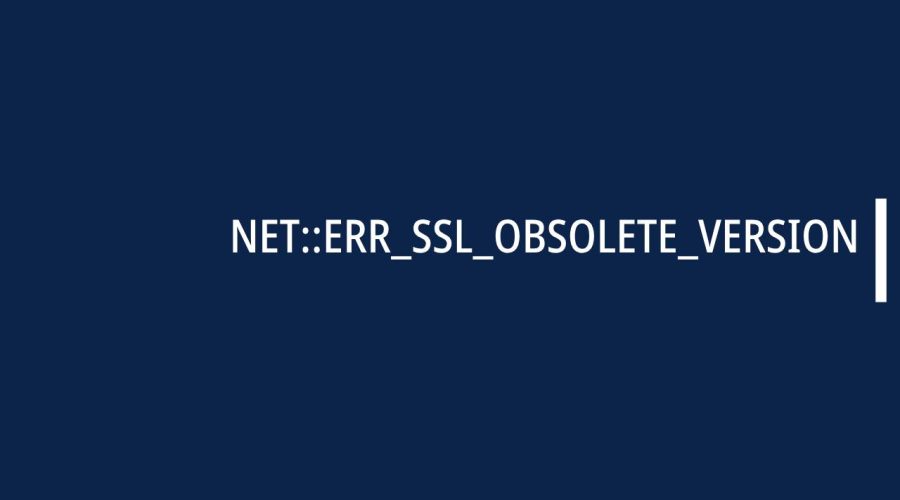The “NET::ERR_SSL_OBSOLETE_VERSION” warning is a message that appears in web browsers when there is an issue with the SSL/TLS (Secure Sockets Layer/Transport Layer Security) protocol version used for securing a connection to a website. This warning typically indicates that the SSL/TLS version being used is outdated, obsolete, or considered insecure.
SSL and TLS are cryptographic protocols that provide secure communication over a computer network, such as the internet. They are commonly used to secure the transmission of sensitive information, such as login credentials, personal data, and financial transactions. However, as new vulnerabilities are discovered and security standards evolve, older versions of SSL and TLS may become deprecated and considered insecure.
The “NET::ERR_SSL_OBSOLETE_VERSION” warning specifically suggests that the SSL/TLS version being used is obsolete and no longer considered secure. Browsers, in an effort to protect users from potential security risks, may refuse to establish a connection with a website that uses an outdated SSL/TLS version.
Website administrators and developers need to ensure that their servers are configured to use the latest and secure versions of SSL/TLS. This not only helps in maintaining the security of data transmitted over the internet but also ensures compatibility with modern web browsers that prioritize strong encryption standards.
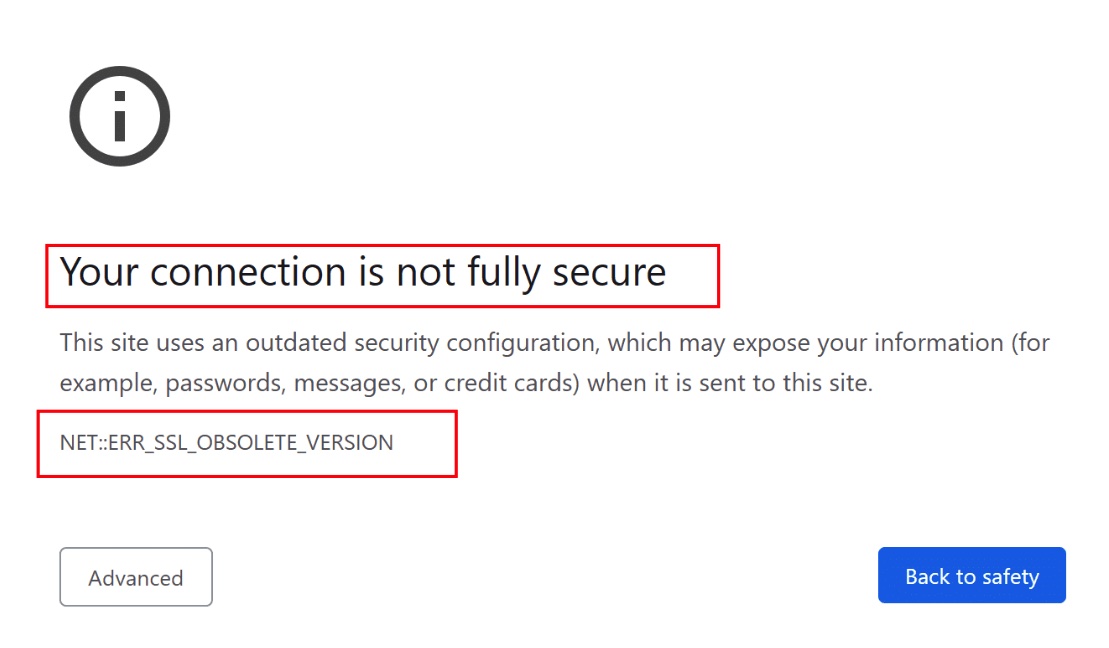
If you encounter this warning while trying to access a website, it’s advisable to contact the website administrator or support team. They may need to update their SSL/TLS configurations to use a more secure version, allowing users to access the site without encountering security warnings.
Causes of the NET::ERR_SSL_OBSOLETE_VERSION Warning
The “NET::ERR_SSL_OBSOLETE_VERSION” warning is typically associated with issues related to the SSL/TLS (Secure Sockets Layer/Transport Layer Security) protocols. Here are some common causes for this warning:
- Outdated SSL/TLS Version: The most common cause of this warning is that the website you are trying to access is using an outdated or obsolete version of the SSL/TLS protocol. Modern browsers have moved away from supporting older and less secure versions due to vulnerabilities.
- Browser Compatibility: Your web browser may not support the SSL/TLS version used by the website. Make sure your browser is up to date and has support for the latest SSL/TLS standards.
- Server Configuration: The web server hosting the website may be configured to use an outdated or insecure version of the SSL/TLS protocol. Server administrators should ensure that their SSL/TLS configurations are up to date and follow best security practices.
- Security Software Interference: Some security software or firewalls on your computer might interfere with SSL/TLS connections. It could be altering the SSL/TLS handshake process, leading to compatibility issues.
- Browser Settings: The SSL/TLS settings in your browser may be misconfigured or disabled. Ensure that your browser is set to enable the latest SSL/TLS versions. Some users might disable certain versions for compatibility reasons, but this can lead to connection issues.
- Network Issues: Problems with your internet connection or network may also contribute to SSL/TLS warnings. Unstable connections or network configurations that disrupt secure connections can trigger these warnings.
- Incomplete Browser Cache: Cached data in your browser might be causing conflicts. Clear your browser’s cache to ensure that you are fetching the latest SSL/TLS information from the website.
- Operating System Compatibility: In some cases, the operating system itself might lack support for newer SSL/TLS versions. Ensure that your operating system is up to date and supports the latest security standards.
- TLS 1.0 and 1.1 Deprecation: Some websites and browsers have deprecated support for TLS 1.0 and TLS 1.1 due to security concerns. If a website is still using these deprecated versions, you might encounter this warning.
- Mixed Content Issues: If a website contains a mix of secure (HTTPS) and non-secure (HTTP) content, it can trigger SSL/TLS warnings. Modern browsers prefer all content to be served securely.
To resolve the “NET::ERR_SSL_OBSOLETE_VERSION” warning, a combination of updating browser and server configurations, checking network settings, and ensuring compatibility with the latest SSL/TLS standards is usually necessary. If the issue persists, contacting the website administrator or support team is recommended.
How to Fix ERR_SSL_OBSOLETE_VERSION Warning?
To fix the “ERR_SSL_OBSOLETE_VERSION” warning in your web browser, you can take several steps to address the issue. Here’s a guide on what you can do:
-
Update Your Browser:
- For Google Chrome:
- Open Chrome and click on the three dots in the upper-right corner.
- Go to “Help” and select “About Google Chrome.”
- Chrome will automatically check for updates and install them if available.
- For Mozilla Firefox:
- Open Firefox and click on the three horizontal lines in the upper-right corner.
- Go to “Help” and select “About Firefox.”
- Firefox will check for updates and download them if available.
- For Google Chrome:
-
Check the Website URL:
- Make sure you are using a secure URL (starts with “https://”). If the website is using “http://” instead of “https://,” it may not have a secure connection.
-
Use a Different Browser:
- Try accessing the website using an alternative browser to see if the issue persists.
-
Clear Browser Cache:
- For Google Chrome:
- Open Chrome and click on the three dots.
- Go to “More tools” and select “Clear browsing data.”
- Choose “Cached images and files” and click “Clear data.”
- For Mozilla Firefox:
- Open Firefox and click on the three horizontal lines.
- Go to “Options” > “Privacy & Security.”
- Under “Cookies and Site Data,” click “Clear Data” and select “Cached Web Content.”
- For Google Chrome:
-
Update Operating System:
- Update your operating system to the latest version.
- On Windows, go to Settings > Update & Security > Windows Update.
- On macOS, go to Apple menu > System Preferences > Software Update.
-
Check System Date and Time:
- Ensure that your computer’s date and time are set correctly.
- On Windows, right-click on the system clock, select “Adjust date/time.”
- On macOS, go to Apple menu > System Preferences > Date & Time.
-
Enable TLS 1.2:
- For Google Chrome and Mozilla Firefox, follow the steps mentioned in the previous response.
-
Contact Website Support:
- If the issue persists, reach out to the website’s support or administrator and inform them of the problem.
-
Disable Security Software Temporarily:
- Temporarily disable your antivirus or firewall software and check if the warning persists.
- Be cautious when doing this and re-enable your security software after testing.
-
Check SSL/TLS Compatibility:
- This requires access to the server settings, which is typically managed by the website administrator or hosting provider. They may need to update the server’s SSL/TLS configuration to use a more secure version.
In conclusion, if you encounter the “ERR_SSL_OBSOLETE_VERSION” warning, it’s likely due to issues related to outdated or insecure SSL/TLS protocols.

Gloria Bradford is a renowned expert in the field of encryption, widely recognized for her pioneering work in safeguarding digital information and communication. With a career spanning over two decades, she has played a pivotal role in shaping the landscape of cybersecurity and data protection.
Throughout her illustrious career, Gloria has occupied key roles in both private industry and government agencies. Her expertise has been instrumental in developing state-of-the-art encryption and code signing technologies that have fortified digital fortresses against the relentless tide of cyber threats.