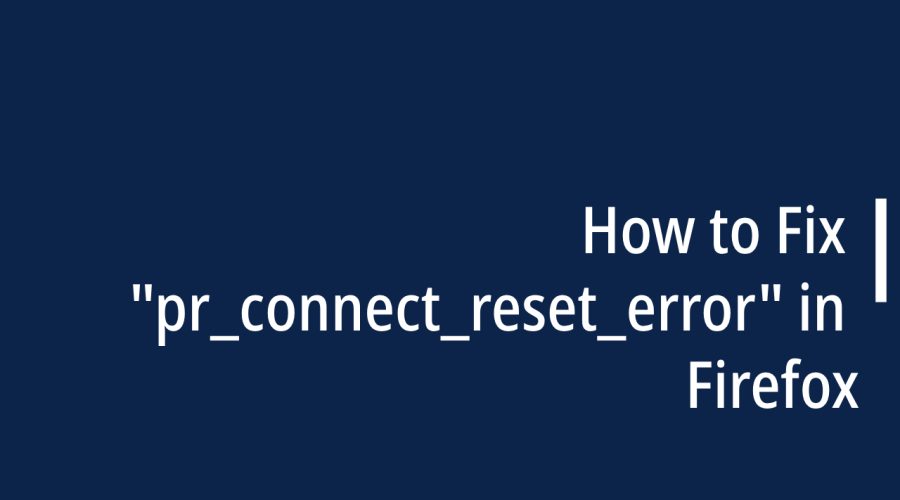If you’ve encountered the “pr_connect_reset_error” in Firefox, you’re not alone. This error message can be frustrating, as it often prevents you from accessing websites or using certain web services. However, don’t worry; this issue can usually be resolved with a few simple steps. In this blog post, we’ll walk you through the potential causes of the “pr_connect_reset_error” in Firefox and provide step-by-step solutions to fix it.
What is the “pr_connect_reset_error”?
The “pr_connect_reset_error” is a Firefox error code that indicates a problem with establishing a secure connection to a website. It typically occurs when Firefox is unable to connect to the server hosting the website you’re trying to access. “pr_connect_reset_error” in Firefox typically indicates a connection reset error, often caused by network issues or a server-side problem. This error message may look something like this:
Secure Connection Failed
An error occurred during a connection to [website URL]. PR_CONNECT_RESET_ERROR
Now, let’s explore some common reasons for this error and how to resolve them.
Step 1: Check Your Internet Connection
Before diving into more complex solutions, it’s essential to ensure that your internet connection is stable. A weak or unstable connection can lead to connection errors. Before troubleshooting further, ensure your internet connection is stable. Follow these steps:
- Restart your modem/router.
- Check the Wi-Fi signal strength on your device.
- Try accessing other websites to confirm your internet connection is working.
Step 2: Disable VPNs or Proxies
Virtual Private Networks (VPNs) and proxy servers can sometimes interfere with your browser’s ability to establish secure connections.
- Disable them temporarily:
- Disconnect or turn off your VPN or proxy service.
- Reload the webpage in Firefox.
Step 3: Clear Firefox’s Cache and Cookies
Cached data and cookies can sometimes become corrupted, leading to connection issues. To clear your Firefox cache and cookies:
- Click the three horizontal lines (menu icon) in the top-right corner.
- Select “Options” or “Preferences” (depending on your operating system).
- In the left sidebar, click “Privacy & Security.”
- Scroll down to the “Cookies and Site Data” section and click “Clear Data.”
- Check the boxes for “Cookies” and “Cached Web Content.”
- Click “Clear.”
After clearing the cache and cookies, restart Firefox and try accessing the website again.
Step 3: Update Firefox
Outdated browser versions can have security vulnerabilities and compatibility issues. To update Firefox:
- Click the three horizontal lines (menu icon) in the top-right corner.
- Select “Help” and then “About Firefox.”
- Firefox will automatically check for updates and prompt you to install any available updates.
Step 4: Disable Browser Extensions
Browser extensions or add-ons can sometimes interfere with website connections. Temporarily disable all extensions to see if one of them is causing the issue:
- Click the three horizontal lines (menu icon) in the top-right corner.
- Select “Add-ons.”
- In the left sidebar, click “Extensions.”
- Disable all extensions by toggling the switch next to each one.
Try accessing the website again and re-enable extensions one by one to identify the problematic one.
Step 5: Reset Firefox Settings
If none of the above solutions work, you can reset Firefox to its default settings. This will restore Firefox to its initial state without losing your bookmarks or saved passwords:
- Click the three horizontal lines (menu icon) in the top-right corner.
- Select “Help” and then “Troubleshooting Information.”
- Click the “Refresh Firefox” button.
Conclusion: The “pr_connect_reset_error” in Firefox can be resolved by following these step-by-step instructions. By checking your internet connection, disabling VPNs or proxies, clearing cache and cookies, updating Firefox, disabling extensions, and resetting Firefox settings, you can fix the issue and enjoy uninterrupted browsing. Remember to keep your browser and operating system up-to-date for a smooth and secure browsing experience.

Gloria Bradford is a renowned expert in the field of encryption, widely recognized for her pioneering work in safeguarding digital information and communication. With a career spanning over two decades, she has played a pivotal role in shaping the landscape of cybersecurity and data protection.
Throughout her illustrious career, Gloria has occupied key roles in both private industry and government agencies. Her expertise has been instrumental in developing state-of-the-art encryption and code signing technologies that have fortified digital fortresses against the relentless tide of cyber threats.