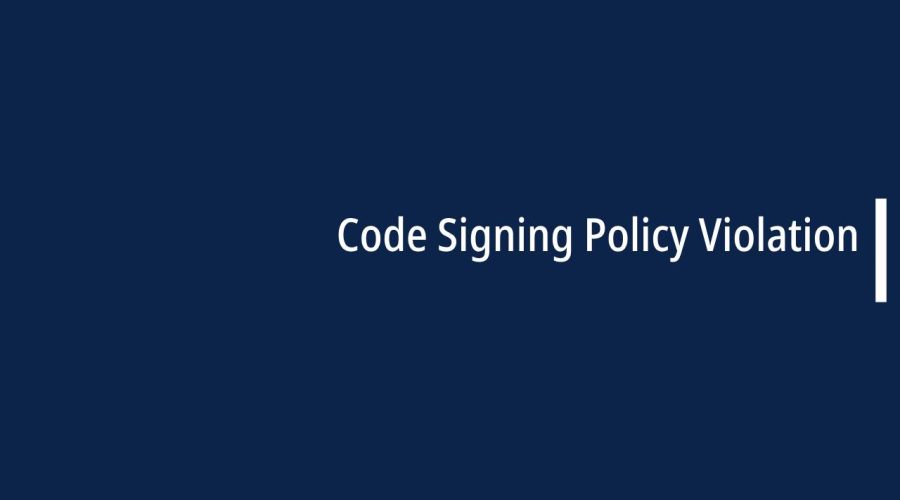If you encounter a “Code Signing Policy Violation” error, it typically means that your code signing process doesn’t comply with the policies set by the platform or service you are attempting to sign the code for.
A “Code Signing Policy Violation” typically refers to a situation where the code signing process or the signed code does not comply with the policies and guidelines set by the entity responsible for managing the code signing infrastructure. Code signing policies are established to ensure the integrity, authenticity, and security of software by using digital signatures.
Here are some common reasons for a “Code Signing Policy Violation”:
- Expired or Revoked Certificate:
- The code signing certificate used to sign the code may have expired or been revoked, violating the policy on the usage of valid certificates.
- Mismatched Certificate:
- The certificate used for code signing might not match the one designated by the code signing policy. For example, the certificate may not be intended for signing executable files or might be intended for a different type of application.
- Unauthorized or Compromised Key:
- If the private key associated with the code signing certificate is compromised or used without proper authorization, it can lead to a policy violation.
- Incorrect Use of Certificates:
- Code signing policies may specify the correct and intended use of certificates. Using a certificate for purposes other than those defined in the policy could result in a violation.
- Failure to Meet Security Standards:
- Code signing policies often have security standards that must be met. If the signed code does not adhere to these standards, it may violate the policy.
- Unsigned or Tampered Code:
- If the code is not signed or has been tampered with after signing, it can violate code signing policies that require all executable code to be signed and unaltered.
- Failure to Follow Procedures:
- Violations may occur if the code signing process does not follow the specified procedures outlined in the code signing policy.
- Usage Outside Designated Environment:
- Some code signing policies may restrict the use of signed code to specific environments. Using signed code in an unauthorized or unintended environment may result in a violation.
Here are steps you can take to resolve this issue:
1. Review Platform Policies:
- Step 1: Go through the code signing policies and guidelines of the platform or service you are trying to sign the code for (e.g., Apple, Microsoft, etc.).
- Step 2: Pay attention to specific requirements, such as the type of certificate, signature algorithms, or any other signing-related policies.
2. Verify Certificate Validity:
- Step 1: Ensure that the code signing certificate you are using is valid and hasn’t expired.
- Step 2: Confirm that the certificate matches the requirements specified by the platform.
- Step 3: Check if the certificate has been revoked, and if so, obtain a new one.
3. Use the Correct Signing Algorithm:
- Step 1: Verify that you are using the correct signing algorithm (e.g., RSA, ECDSA) as per the platform’s requirements.
- Step 2: Some platforms may require a specific minimum key length for the code signing certificate.
4. Check Timestamping:
- Step 1: Some platforms require timestamping of the signed code. Ensure that your signing process includes a timestamp.
- Step 2: Verify that the timestamp server you are using is recognized and accepted by the platform.
5. Ensure Proper Configuration:
- Step 1: Review your code signing configuration and ensure that it aligns with the platform’s recommendations.
- Step 2: Double-check any configuration files or scripts used in the signing process for correctness.
6. Update Signing Tools:
- Step 1: Ensure that your code signing tools are up to date.
- Step 2: Check for updates from the official sources or repositories.
- Step 3: Update your tools to the latest version compatible with your development environment.
7. Debugging and Logging:
- Step 1: Introduce logging statements in your code signing process to trace where the error occurs.
- Step 2: Analyze the log output for any specific error messages or unexpected behavior.
- Step 3: Use debugging tools to step through the code signing process.
8. Consult Documentation and Support:
- Step 1: Refer to the documentation of the platform or service for troubleshooting tips.
- Step 2: Reach out to the support channels of the platform or tools you are using for assistance.
9. Recheck Code Changes:
- Step 1: If you’ve made recent changes to your code, review those changes to ensure they comply with the platform’s policies.
- Step 2: Check for any unintentional alterations to the code signing process.
10. Verify Code Integrity:
- Step 1: Ensure that the code you are trying to sign is intact and hasn’t been tampered with.
- Step 2: Verify the integrity of the code repository or source files.
By carefully going through these steps, you should be able to identify and rectify the code signing policy violation. If the issue persists, reaching out to the support channels of the platform or tools in use can often provide additional assistance and clarification.

Gloria Bradford is a renowned expert in the field of encryption, widely recognized for her pioneering work in safeguarding digital information and communication. With a career spanning over two decades, she has played a pivotal role in shaping the landscape of cybersecurity and data protection.
Throughout her illustrious career, Gloria has occupied key roles in both private industry and government agencies. Her expertise has been instrumental in developing state-of-the-art encryption and code signing technologies that have fortified digital fortresses against the relentless tide of cyber threats.