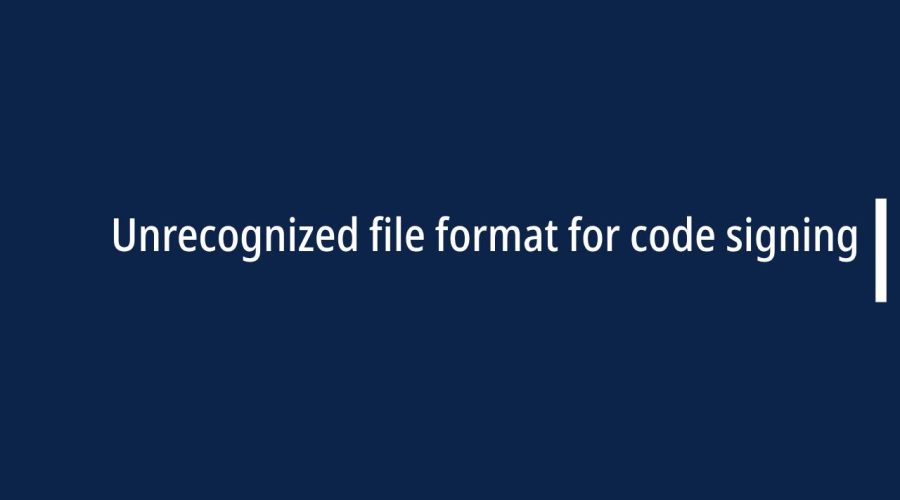The “Unrecognized file format for code signing” error typically occurs when there’s an issue with the code signing process. This error may be encountered during the development of software, especially when attempting to sign executable files or packages. Here are some steps you can take to resolve this error:
The error “Unrecognized file format for code signing” typically occurs when there is an issue with the format of the file you are attempting to sign with a digital signature. Code signing is a process used to verify the integrity and authenticity of software by attaching a digital signature to it. This signature ensures that the code has not been tampered with and can be traced back to a trusted source.
Here are some possible reasons for encountering the “Unrecognized file format for code signing” error:
- Incorrect File Format: Ensure that the file you are trying to sign is in a format that is recognized and supported by the code signing tool. Common file formats for code signing include executable files (e.g., .exe), dynamic link libraries (DLLs), and certain installer packages.
- Corrupted File: If the file is corrupted or has been modified, it may not be recognized for code signing. Make sure the file is intact and hasn’t been altered.
- Code Signing Tool Issues: The code signing tool you are using may have limitations or may not support the specific file format you are trying to sign. Check the documentation for the code signing tool for compatibility information.
- Incorrect Usage of Code Signing Tool: Ensure that you are using the code signing tool correctly and providing the necessary parameters. Incorrect usage may result in the tool not recognizing the file format.
- Expired or Invalid Certificate: The digital certificate used for code signing may be expired or invalid. Ensure that the certificate is still valid and has not expired.
- Code Signing Certificate Mismatch: Make sure that the code signing certificate matches the type of file you are trying to sign. Some certificates are specific to certain types of files or applications.
- Security Software Interference: Security software on your computer may interfere with the code signing process. Temporarily disable security software and try signing the code again.
Troubleshoot and resolve Unrecognized file format for code signing error
The “Unrecognized file format for code signing” error typically occurs when there’s an issue with the code signing process. This error may be encountered during the development of software, especially when attempting to sign executable files or packages. Here are some steps you can take to resolve this error:
1. Verify the Code Signing Certificate:
- Step 1: Check if your code signing certificate is valid and hasn’t expired.
- Step 2: Ensure that you are using the correct certificate for code signing.
- Step 3: If the certificate is not installed on your machine, install it.
2. Check Code Signing Commands:
- Step 1: Review the commands or scripts used for code signing.
- Step 2: Verify that the correct paths to the signing tools and certificates are specified.
- Step 3: Ensure that the signing commands are syntactically correct.
3. Check File Format:
- Step 1: Ensure that the file you are trying to sign is in a supported format.
- Step 2: Verify that the file extension is appropriate for the type of file being signed.
- Step 3: Confirm that the file has not been corrupted.
4. Use the Correct Signing Tool:
- Step 1: Different platforms and file types may require different signing tools.
- Step 2: Make sure you are using the correct signing tool for your specific use case.
- Step 3: Check the documentation for the platform or framework you are working with.
5. Update Signing Tools:
- Step 1: Ensure that your code signing tools are up to date.
- Step 2: Check for updates from the official sources or repositories.
- Step 3: Update your tools to the latest version compatible with your development environment.
6. Check for System or Environment Issues:
- Step 1: Verify that there are no issues with your development environment or build system.
- Step 2: Check for any system updates or patches that may be required.
- Step 3: Ensure that your system meets the requirements of the code signing tools.
7. Review Documentation and Community Resources:
- Step 1: Consult the documentation for the tools and platforms you are using.
- Step 2: Look for forums or community discussions related to the specific error message.
- Step 3: Check if others have encountered and resolved similar issues.
8. Debugging and Logging:
- Step 1: Introduce logging statements in your code signing process to trace where the error occurs.
- Step 2: Analyze the log output for any specific error messages or unexpected behavior.
- Step 3: Use debugging tools to step through the code signing process.
9. Seek Support:
- Step 1: If you are unable to resolve the issue, consider reaching out to the support channels of the tools or platforms you are using.
- Step 2: Check online forums, communities, or mailing lists for assistance from other developers who may have faced a similar problem.
By systematically checking these steps, you should be able to identify and resolve the “Unrecognized file format for code signing” error in your development process.

Gloria Bradford is a renowned expert in the field of encryption, widely recognized for her pioneering work in safeguarding digital information and communication. With a career spanning over two decades, she has played a pivotal role in shaping the landscape of cybersecurity and data protection.
Throughout her illustrious career, Gloria has occupied key roles in both private industry and government agencies. Her expertise has been instrumental in developing state-of-the-art encryption and code signing technologies that have fortified digital fortresses against the relentless tide of cyber threats.