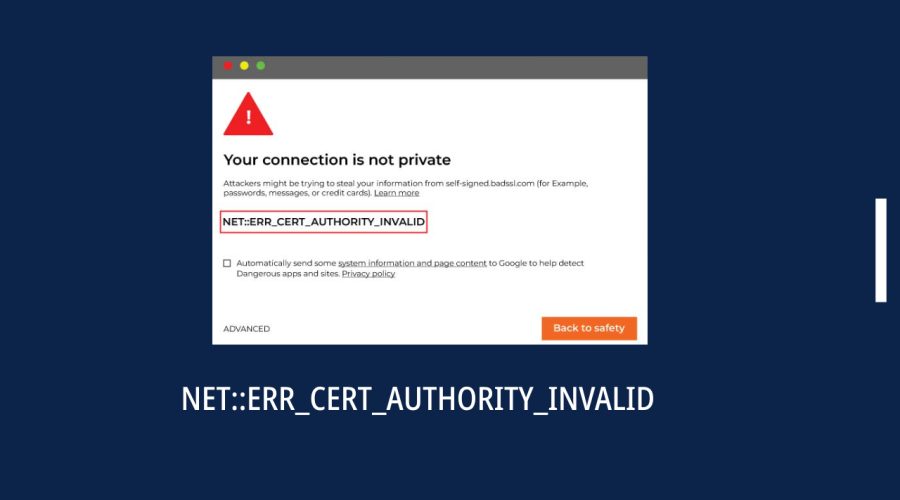The “NET::ERR_CERT_AUTHORITY_INVALID” error is a common SSL/TLS-related error in Google Chrome. It occurs when Chrome detects an issue with a website’s SSL certificate, typically due to problems with the certificate’s authority or chain of trust. In this guide, we’ll walk you through the steps to resolve this error and safely access the website. The error NET::ERR_CERT_AUTHORITY_INVALID signifies a certificate authority issue, usually caused by an outdated or unauthorized SSL certificate. NET::ERR_CERT_AUTHORITY_INVALID indicates an SSL certificate problem, often due to an untrusted or expired certificate authority
Step 1: Check the Website URL
Ensure you have entered the correct website URL. Sometimes, typing errors can lead to this error.
Step 2: Check Date and Time Settings
Incorrect system date and time settings can cause SSL certificate errors. Follow these steps to check and adjust your system time:
- Click on the clock or date in your taskbar.
- Select “Date and Time settings.”
- Ensure “Set time automatically” and “Set time zone automatically” are turned on.
Step 3: Clear Browsing Data
Stale or corrupted browser cache can sometimes cause SSL errors. Clear your browsing data as follows:
- Press
Ctrl + Shift + Delete(orCmd + Shift + Deleteon Mac) in Chrome. - Select “Browsing history,” “Cookies and other site data,” and “Cached images and files.”
- Click “Clear data.”
Step 4: Try Another Browser
To verify if the issue is specific to Chrome, try accessing the website using a different browser like Firefox or Microsoft Edge. If it works in another browser, the problem may be related to Chrome settings or extensions.
Step 5: Disable Extensions
Browser extensions can interfere with SSL certificates. Temporarily disable your Chrome extensions:
- Click the three vertical dots (menu icon) in the top-right corner of Chrome.
- Go to “More tools” and select “Extensions.”
- Toggle off all extensions by clicking the switch next to each one.
Try accessing the website again. If it works, re-enable extensions one by one to find the culprit.
Step 6: Check the SSL Certificate
Sometimes, the website’s SSL certificate itself may be the issue. To do this:
- Click on the padlock icon in the address bar (left side).
- Select “Certificate (Valid)” or “Certificate (Invalid)” depending on the displayed status.
- In the certificate details, check the certificate’s issuer and validity dates.
If the certificate appears valid, contact the website administrator to ensure there are no server-side issues.
Step 7: Proceed with Caution (Not Recommended)
Warning: This step is not recommended unless you are sure the website is safe.
If you trust the website and are confident it’s safe to proceed despite the SSL error, you can bypass it:
- Click “Advanced” on the error page.
- Click “Proceed to [Website URL] (unsafe).”
Be cautious when bypassing SSL errors, as it can expose you to security risks.
Conclusion: The “NET::ERR_CERT_AUTHORITY_INVALID” error in Chrome can be resolved by following these steps. Most often, the issue lies with your browser settings or the website’s SSL certificate. By checking your URL, system time, clearing cache, disabling extensions, and verifying the SSL certificate, you can safely access the website without encountering this error.

Gloria Bradford is a renowned expert in the field of encryption, widely recognized for her pioneering work in safeguarding digital information and communication. With a career spanning over two decades, she has played a pivotal role in shaping the landscape of cybersecurity and data protection.
Throughout her illustrious career, Gloria has occupied key roles in both private industry and government agencies. Her expertise has been instrumental in developing state-of-the-art encryption and code signing technologies that have fortified digital fortresses against the relentless tide of cyber threats.