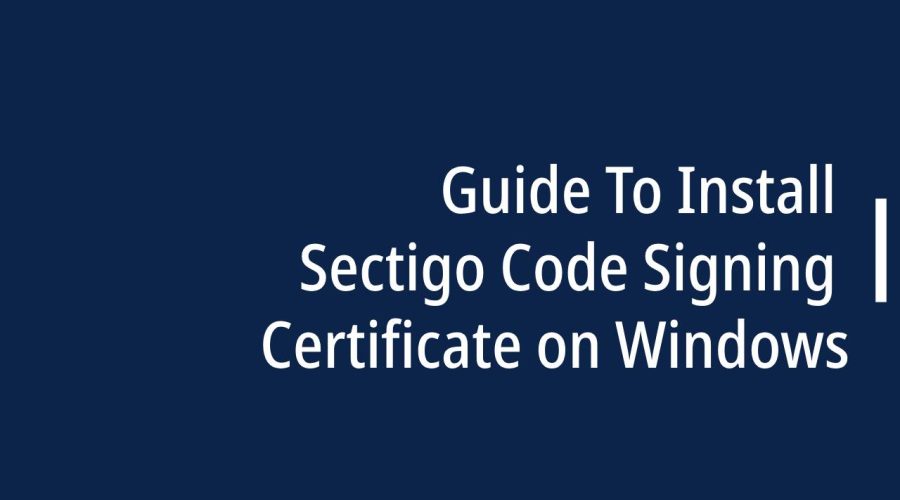Code signing certificates play a crucial role in ensuring the authenticity and integrity of software applications. Sectigo, a leading Certificate Authority (CA), offers Code Signing Certificates that provide a trusted way to sign software. In this comprehensive guide, we will walk you through the steps to install a Sectigo Code Signing Certificate on Windows, ensuring that your applications are recognized and trusted by users.
Understanding Sectigo Code Signing Certificates
Before we dive into the installation process, it’s essential to have a clear understanding of what a Sectigo Code Signing Certificate is and why it’s so crucial for software development.
Sectigo Code Signing Certificate: A Sectigo Code Signing Certificate is a digital certificate issued by Sectigo that allows software developers and organizations to digitally sign their code. This digital signature verifies the authenticity and integrity of the software, assuring users that it has not been tampered with and that it originates from a trusted source.
Key benefits of Sectigo Code Signing Certificates:
- Authentication: Users can trust software signed with a Sectigo Code Signing Certificate, as it confirms the identity of the software publisher.
- Data Integrity: Code signing ensures that the software has not been altered since it was signed. Users can be confident that they are installing the original, unaltered version.
- Security: Protects users from downloading and installing malicious or compromised software, enhancing their overall security.
- Trust: Code signing builds trust with users, increasing their confidence in the software.
Prerequisites for Installing a Sectigo Code Signing Certificate
Before you proceed with the installation of a Sectigo Code Signing Certificate on Windows, ensure that you have the following prerequisites in place:
- Access to Your Sectigo Account: You should have access to your Sectigo account, where you can manage and download your Code Signing Certificate.
- Private Key: You must have generated a private key during the certificate issuance process. The private key is crucial for signing your code securely.
- Code Signing Certificate: Ensure that you have received the Code Signing Certificate from Sectigo.
- Windows Operating System: You need a Windows-based computer to perform the installation. This guide specifically covers Windows, as it is one of the most common platforms for software development.
Step-by-Step Guide to Install a Sectigo Code Signing Certificate on Windows
Follow these steps to install your Sectigo Code Signing Certificate on a Windows system:
Step 1: Prepare Your Certificate Files
Start by organizing your Sectigo Code Signing Certificate files. You should have the following:
- Your Code Signing Certificate file (typically in the .pfx or .p12 format).
- The private key that corresponds to your certificate.
Step 2: Install the Certificate
- Locate your Code Signing Certificate file (usually a .pfx or .p12 file) and double-click on it. This will open the Windows Certificate Import Wizard.
- In the Certificate Import Wizard, select “Local Machine” and click “Next.” This option allows you to install the certificate for all users on the machine.
- Enter the password for your private key, which you should have created during the certificate issuance process. Click “Next.”
- On the following screen, choose “Place all certificates in the following store” and click “Browse.”
- In the “Select Certificate Store” window, choose “Trusted Publishers” and click “OK.”
- Click “Next” to complete the installation. You should see a confirmation message indicating that the import was successful.
Step 3: Verify the Installation
To verify that your Sectigo Code Signing Certificate is correctly installed, follow these steps:
- Open the “Windows Security” application from the Start menu or system tray.
- In the “Windows Security” window, click “App & Browser Control” in the left sidebar.
- Click on “Check apps and files” under the “SmartScreen” section.
- In the “Check apps and files” section, select “Block” and then click “OK.”
- Next, attempt to sign your code using the Sectigo Code Signing Certificate. If the certificate is correctly installed, your code should be successfully signed.
Step 4: Sign Your Code
Now that your Sectigo Code Signing Certificate is successfully installed, you can use it to sign your software and applications. This step is crucial for ensuring that your code is trusted and recognized by users. The exact process of signing your code will depend on your development environment and tools.
Additional Considerations and Best Practices
Here are some additional considerations and best practices when working with a Sectigo Code Signing Certificate:
- Backup Your Private Key: It’s essential to back up your private key in a secure location. Losing your private key means losing the ability to sign code with your certificate.
- Use Timestamping: Consider using timestamping services when signing your code. Timestamps ensure that the code remains valid and verifiable even after your certificate expires.
- Regularly Renew Your Certificate: Code Signing Certificates have expiration dates. Make sure to renew your certificate well in advance to avoid any disruptions in your code signing process.
- Security of the Signing Environment: Ensure that the environment in which you sign your code is secure and free from malware. Compromised systems can lead to the signing of malicious code.
- Educate Your Users: Let your users know about the benefits of code signing and how to verify the digital signature on your software. This can increase their confidence in your applications.
Conclusion
A Sectigo Code Signing Certificate is a valuable tool for software developers and organizations. It enhances the trustworthiness of your software, ensures data integrity, and protects users from downloading malicious code. By following the step-by-step guide provided in this article and adhering to best practices, you can successfully install and use your Sectigo Code Signing Certificate on Windows, enhancing your software’s security and integrity. With this added layer of trust, your software will be more readily embraced by users, further establishing your credibility in the world of software development.

Gloria Bradford is a renowned expert in the field of encryption, widely recognized for her pioneering work in safeguarding digital information and communication. With a career spanning over two decades, she has played a pivotal role in shaping the landscape of cybersecurity and data protection.
Throughout her illustrious career, Gloria has occupied key roles in both private industry and government agencies. Her expertise has been instrumental in developing state-of-the-art encryption and code signing technologies that have fortified digital fortresses against the relentless tide of cyber threats.