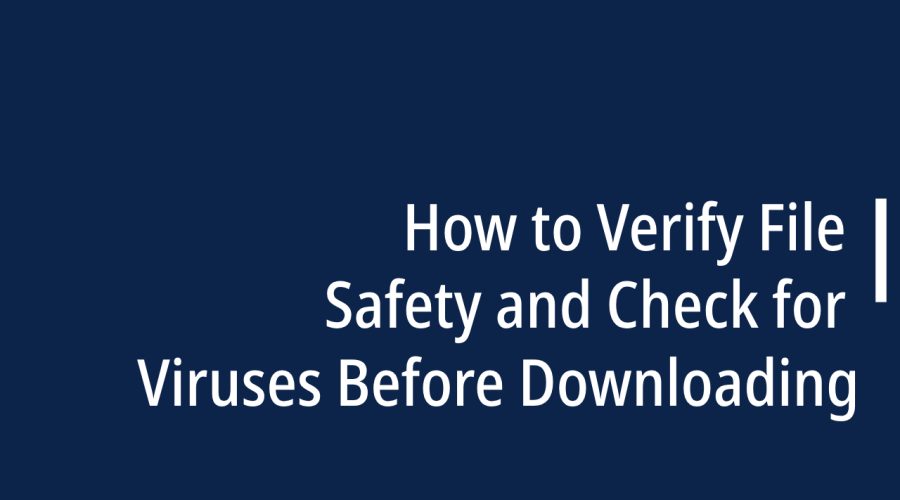Checking if a file has a virus before downloading it is a crucial step in maintaining the security of your computer or device. Here are some methods to help you determine if a file may contain malware:
- Use Antivirus Software:
- Install reputable antivirus software on your computer or device. These programs typically include real-time scanning features that can detect and block malicious files before they are downloaded or executed.
- Ensure your antivirus software is up-to-date with the latest virus definitions to detect the newest threats.
- Check the Source:
- Download files only from trusted and reputable sources. Avoid downloading files from suspicious websites or unfamiliar sources.
- Be cautious when clicking on download links in emails or messages, especially if they come from unknown senders.
- Online Virus Scanners:
- Several websites offer online virus scanning services. You can upload a file to these websites, and they will scan it for malware. Popular online scanners include VirusTotal and Jotti’s malware scan.
- Keep in mind that uploading files to online scanners may involve some privacy considerations, as the file may be shared with multiple antivirus vendors.
- Browser Extensions:
- Some web browsers offer extensions or add-ons that can check files for viruses before downloading. For example, Chrome has extensions like “VirusTotal” that provide scanning capabilities right from your browser.
- Use Download Managers:
- Download managers often include built-in malware detection features. They can scan files for potential threats before downloading them to your computer.
- Check File Extensions:
- Be wary of files with suspicious or unusual file extensions. Common executable file extensions include .exe, .msi, .bat, and .com. Avoid downloading these files from untrusted sources.
- Use Safe Browsing Practices:
- Practice safe browsing habits, such as avoiding websites known for distributing malicious content or pirated software.
- Be cautious when downloading cracked or pirated software, as these files are more likely to contain malware.
- Check File Size and Name:
- Compare the file size and name with what you expect. If a file is unusually large or has a different name than what you were expecting, it may be suspicious.
- Check Digital Signatures:
- Some legitimate software developers sign their files with digital signatures. You can verify the digital signature of a file to ensure it hasn’t been tampered with. Right-click the file, select “Properties,” and go to the “Digital Signatures” tab to check the signature.
- Scan the File After Download:
- Even if you believe a file is safe, it’s a good practice to scan it with your antivirus software after downloading it to double-check for any threats.
Remember that no method is foolproof, and new threats can emerge at any time. The best defense against malware is a combination of safe browsing practices, up-to-date antivirus software, and cautious downloading habits. Always exercise caution when downloading files from the internet, especially from unfamiliar sources.

Gloria Bradford is a renowned expert in the field of encryption, widely recognized for her pioneering work in safeguarding digital information and communication. With a career spanning over two decades, she has played a pivotal role in shaping the landscape of cybersecurity and data protection.
Throughout her illustrious career, Gloria has occupied key roles in both private industry and government agencies. Her expertise has been instrumental in developing state-of-the-art encryption and code signing technologies that have fortified digital fortresses against the relentless tide of cyber threats.