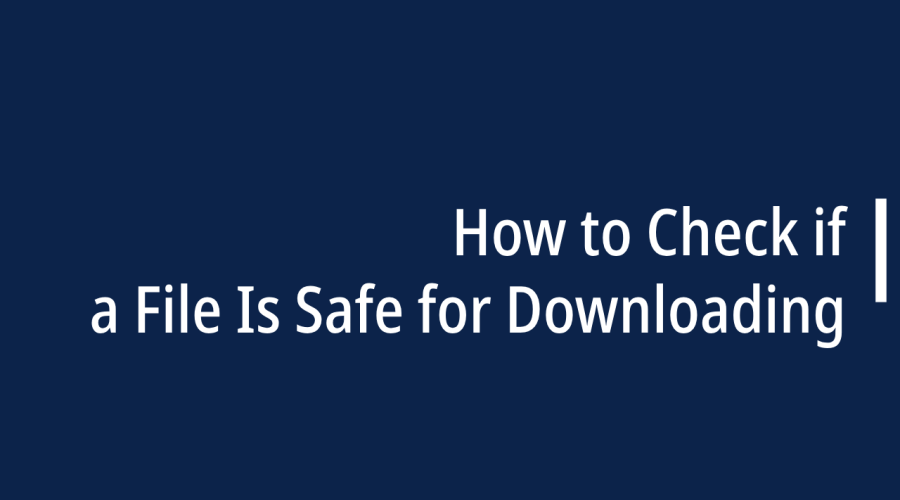Downloading files from the internet is a routine task, but it comes with risks. Malicious software, viruses, and malware can be concealed within seemingly harmless files. To ensure your digital safety, it’s crucial to know how to check if a file is safe before downloading it. In this comprehensive guide, we’ll explore the steps and tools you can use to protect your computer and data.
How to Avoid Downloading From Suspicious Websites?
Avoiding downloading from suspicious websites is crucial for your online safety and data security. Suspicious websites can contain malware, phishing scams, or other threats that can compromise your computer and personal information. Here are some tips on how to avoid downloading from such websites:
Use Reputable Sources: Stick to well-known and reputable websites for downloading software, applications, files, and media. Trusted sources often have established reputations for providing safe and legitimate content.
Check Website URLs: Be cautious of website URLs that seem unusual, have misspellings, or use domains other than the official one for a product or service. Scammers often create look-alike sites to deceive users.
Read User Reviews: If you’re unsure about a website or the content it offers, search for user reviews and feedback. Other users’ experiences can provide valuable insights into the website’s safety and legitimacy.
Verify HTTPS: Ensure that the website uses HTTPS (Hypertext Transfer Protocol Secure) for secure data transmission. You can check for a padlock symbol in the browser’s address bar. Avoid downloading from non-secure HTTP sites.
Beware of Pop-Ups: Avoid downloading anything from pop-up windows or advertisements, especially if they appear while you’re browsing other websites. Legitimate software and content providers typically don’t use aggressive pop-up ads.
Use Official App Stores: For mobile devices, download apps only from official app stores such as the Apple App Store for iOS devices or Google Play Store for Android devices. These stores have security measures in place to screen apps for malware.
Watch for Red Flags: Be cautious if a website:
- Promises “too good to be true” offers, such as free access to premium content.
- Asks for excessive personal information before allowing downloads.
- Uses aggressive or urgent language to pressure you into downloading.
- Offers pirated or cracked software, as these often come with malware.
Keep Software Updated: Regularly update your operating system, web browsers, and security software. These updates often include patches for known vulnerabilities that cybercriminals exploit.
Use Antivirus and Anti-Malware Tools: Install reputable antivirus and anti-malware software on your computer or device. These tools can help detect and block malicious downloads and websites.
Educate Yourself: Stay informed about common online scams and threats. Knowledge is a powerful defense against malicious websites and downloads.
Backup Your Data: Regularly back up your important data to an external device or a secure cloud storage service. This way, if you do encounter a malware infection, you can restore your data without paying a ransom or suffering data loss.
Exercise Caution with Email Attachments: Be wary of email attachments, especially from unknown or suspicious senders. Malware often spreads through infected email attachments.
Use a VPN: Consider using a virtual private network (VPN) when browsing the internet, especially on public Wi-Fi networks. A VPN can help protect your data from eavesdropping and certain types of cyber threats.
How to Check if a File Is Safe for Downloading
Downloading files from the internet is a routine task, but it comes with risks. Malicious software, viruses, and malware can be concealed within seemingly harmless files. To ensure your digital safety, it’s crucial to know how to check if a file is safe before downloading it. In this comprehensive guide, we’ll explore the steps and tools you can use to protect your computer and data.
Checking if a file is safe for downloading is crucial to protect your computer and data from potential threats like malware or viruses. Here are several steps and methods to help you ensure the safety of a file before downloading it:
Scan Using Antivirus:
- Ensure you have reputable antivirus software installed on your computer.
- Before downloading a file, right-click on it and scan it with your antivirus software. If the antivirus flags it as malicious, do not download it.
Check the Format:
- Pay attention to the file format. Malicious files often use extensions like .exe, .bat, .vbs, or .scr. Be cautious when downloading such files.
Check the Dates and Number of Downloads:
- On download sites or repositories, consider the file’s upload date and the number of downloads. If a file is very old or has few downloads, it may be less trustworthy.
Check MD5 File Hash:
- Some websites provide MD5 or SHA-256 checksums for files. You can calculate the hash of the downloaded file and compare it to the provided hash to verify its integrity. If the hashes match, the file is likely safe.
Use Windows Sandbox (Windows 10/11):
- If you’re using Windows 10/11, you can use Windows Sandbox to open and test potentially suspicious files in a secure environment. This helps protect your main system from any harm.
Check the Forums:
- Check forums or discussion boards related to the website or source where you found the file. Users often share their experiences and may report any issues with the file.
Check File Reviews:
- Look for user reviews and comments on the website or platform where you found the file. Users often share feedback about their experiences with the file, including whether it’s safe.
Use VirusTotal to Scan Downloads and Links:
- Visit the VirusTotal website (www.virustotal.com).
- You can either upload the file you want to check or enter the URL of the download link.
- VirusTotal will scan the file or link with multiple antivirus engines and provide a report on whether it’s safe.
Check for the Software’s Digital Signature:
- Legitimate software often includes digital signatures from the developer. To check this:
- Right-click on the downloaded file.
- Select “Properties.”
- Go to the “Digital Signatures” tab. If there’s a valid digital signature, it’s a good sign that the file is from a trusted source.
Avoid Sketchy Websites:
- Stick to well-known and reputable websites for downloading software and files. Avoid downloading from suspicious or unfamiliar sources.
Verify HTTPS:
- When downloading from websites, ensure that the site uses HTTPS. You can check for a padlock symbol in the browser’s address bar. Avoid downloading from non-secure HTTP sites.
Stay Informed:
- Keep yourself updated about common online scams, malware threats, and best practices for online safety. Awareness is a key defense.

Gloria Bradford is a renowned expert in the field of encryption, widely recognized for her pioneering work in safeguarding digital information and communication. With a career spanning over two decades, she has played a pivotal role in shaping the landscape of cybersecurity and data protection.
Throughout her illustrious career, Gloria has occupied key roles in both private industry and government agencies. Her expertise has been instrumental in developing state-of-the-art encryption and code signing technologies that have fortified digital fortresses against the relentless tide of cyber threats.