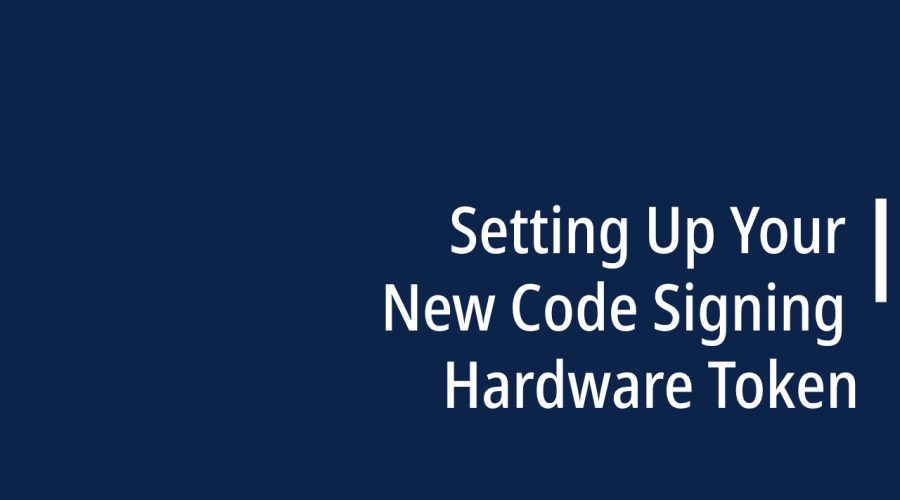Setting up a new code signing hardware token is an important step in ensuring the security of your software development process. Code signing helps verify the authenticity and integrity of your software. Here’s a step-by-step guide on how to set up your new code signing hardware token:
Step 1: Obtain the Hardware Token
- Purchase a reputable hardware token or USB token from a trusted vendor. Ensure that it’s compatible with your development environment and supports the code signing standards you intend to use (e.g., X.509 certificates).
Step 2: Install Necessary Software
- Before setting up the hardware token, ensure that you have the necessary software installed on your development machine. This may include code signing tools, drivers for the hardware token, and any specific SDKs or libraries required.
Step 3: Connect the Hardware Token
- Plug the hardware token into an available USB port on your development machine. Ensure that the token is securely connected and recognized by your operating system.
Step 4: Configure Token Settings
- Access the settings or control panel for the hardware token. This may involve using specific software provided by the token vendor. Configure settings such as PINs, passwords, and security policies to protect the token’s contents.
Step 5: Generate or Import Keys
- Depending on your requirements, you may need to generate new cryptographic keys on the hardware token or import existing keys. This process typically involves specifying key parameters like key length and usage.
Step 6: Generate a Certificate Signing Request (CSR)
- Use your development environment’s tools (e.g., Keychain Access on macOS or OpenSSL on Windows/Linux) to generate a Certificate Signing Request (CSR). The CSR includes your public key and information about your organization.
Step 7: Submit CSR to Certificate Authority (CA)
- Submit the CSR to a trusted Certificate Authority that can issue code signing certificates. They will verify your identity and return a code signing certificate that corresponds to your public key.
Step 8: Install the Code Signing Certificate
- Install the code signing certificate onto the hardware token. This process may vary depending on the token and development environment but typically involves importing the certificate using the provided software.
Step 9: Test the Setup
- Before using the hardware token for code signing, perform a test to ensure that the certificate is correctly installed and the token is functioning as expected. Sign a sample piece of code or software.
Step 10: Integrate with Your Development Workflow
- Update your development environment or build scripts to use the hardware token for code signing. This usually involves specifying the token and certificate details in your code signing configuration.
Step 11: Protect the Token and Certificate
- Store the hardware token in a secure location when not in use, and protect it with a strong PIN or password. Safeguard the code signing certificate and associated private keys as well.
Step 12: Regularly Backup and Maintain
- Implement a backup strategy for your code signing certificate and regularly perform maintenance on the hardware token. This ensures that you can recover your certificate in case of loss or hardware failure.
By following these steps, you can set up your new code signing hardware token securely and integrate it into your software development workflow, enhancing the security and trustworthiness of your applications.

Gloria Bradford is a renowned expert in the field of encryption, widely recognized for her pioneering work in safeguarding digital information and communication. With a career spanning over two decades, she has played a pivotal role in shaping the landscape of cybersecurity and data protection.
Throughout her illustrious career, Gloria has occupied key roles in both private industry and government agencies. Her expertise has been instrumental in developing state-of-the-art encryption and code signing technologies that have fortified digital fortresses against the relentless tide of cyber threats.