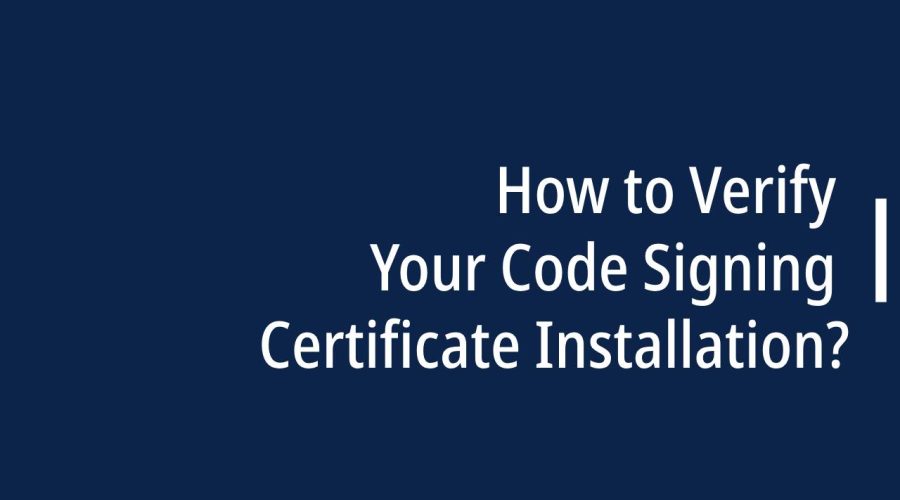Ensuring that the software you distribute has not been tampered with and comes from a legitimate source is crucial. Code signing certificates play a pivotal role in achieving this trust. These certificates are used to digitally sign software and verify its authenticity. However, the process doesn’t end with obtaining a code signing certificate. You must also verify the code signing certificate installation to guarantee that it’s functioning as intended. In this comprehensive guide, we will walk you through the steps to verify your code signing certificate installation to ensure the integrity and security of your software.
Verifying Your Code Signing Certificate Installation
The process of verifying your code signing certificate installation can vary depending on the platform or environment you are working in. Below, we will discuss the general steps to verify your certificate’s installation. Keep in mind that specific details may vary depending on the Certificate Authority, the software you’re signing, and the operating system you’re using.
1. Check Certificate Validity
The first step in verifying your code signing certificate installation is to ensure that the certificate itself is valid. Here’s how you can do it:
- Certificate Information: You can check the details of your code signing certificate, including its validity and expiration date, through your CA’s portal or your certificate management system.
- CA’s Website: Visit your Certificate Authority’s website and use their online tools to validate your certificate. Most CAs provide online utilities for checking the certificate’s status.
2. Verify the Certificate Chain
A code signing certificate is part of a certificate chain, which includes intermediate certificates and the root certificate. Verifying the certificate chain ensures that your certificate is issued by a trusted CA. Here’s what to do:
- Certificate Viewer: Use a certificate viewer or management tool to inspect the certificate chain. Ensure that the root certificate of the CA is listed as a trusted root authority in your system.
- CA Documentation: Consult the documentation provided by your Certificate Authority for guidance on verifying the certificate chain.
3. Confirm Certificate Installation
The next step is to confirm that your code signing certificate is correctly installed on your development environment or build server. Follow these steps:
- Certificate Store: On Windows, use the Windows Certificate Manager (certmgr.msc) to check that your certificate is present in the Personal certificate store.
- Keychain (macOS): On macOS, use the Keychain Access utility to verify the presence of your code signing certificate.
- Command Line: You can also use command-line tools like
certutilon Windows orsecurityon macOS to list installed certificates.
4. Test Code Signing
To thoroughly verify your code signing certificate installation, you should test it by signing a piece of software. Here’s what you need to do:
- Sign Software: Sign a sample application or piece of code with your code signing certificate.
- Verify the Signature: Attempt to verify the signature on the signed software using your code signing certificate. If the verification is successful, it means your certificate is installed correctly.
5. Verify Timestamping (Optional)
Timestamping is an optional but highly recommended step when signing code. Timestamps ensure that your signature remains valid even after your code signing certificate expires. Here’s how to verify timestamping:
- Check Timestamp: Use timestamping services provided by trusted CAs or third-party services to verify that the software you’ve signed has a valid timestamp.
- Verify Validity Period: Ensure that the timestamp is within the validity period of your code signing certificate.
6. Distribution and User Testing
Even after you’ve verified your code signing certificate installation, it’s essential to distribute your signed software and encourage user testing. This real-world testing will help ensure that the signature is recognized as valid by end-users.
- Distribute Software: Share your signed software with a group of users or testers. Instruct them to install and use the software.
- Feedback and Issues: Encourage users to provide feedback. If they encounter any issues with signature validation, investigate and address the problem.
Common Issues and Troubleshooting
While verifying your code signing certificate installation, you may encounter some common issues. Here are a few tips for troubleshooting:
- Expired Certificate: If your code signing certificate has expired, you won’t be able to sign software with it. Make sure to renew your certificate.
- Incorrect Certificate Store: Ensure that your certificate is installed in the correct certificate store. It should be in the Personal store, not the Trusted Root Certification Authorities store.
- Intermediate Certificate Missing: If the intermediate certificate in the chain is missing or incorrect, your code signing certificate won’t be trusted. Ensure the entire certificate chain is correctly installed.
- Timestamping Errors: If timestamping fails, make sure the timestamping service you used is trusted and that your certificate hasn’t expired.
- Cross-Platform Issues: Code signing certificates may work differently on various platforms. Test your signed software on different operating systems to identify potential compatibility issues.
Conclusion
Code signing certificates are crucial for ensuring the security and integrity of your software. However, obtaining a certificate is just the first step. Verifying your code signing certificate installation is equally important to guarantee that your software remains trustworthy and tamper-proof. By following the steps outlined in this comprehensive guide and being diligent in addressing any issues that arise, you can confidently distribute your software with the assurance that it’s protected by a valid code signature. In the ever-evolving landscape of digital security, code signing certificates are an invaluable tool for safeguarding your software and building trust with your users.

Gloria Bradford is a renowned expert in the field of encryption, widely recognized for her pioneering work in safeguarding digital information and communication. With a career spanning over two decades, she has played a pivotal role in shaping the landscape of cybersecurity and data protection.
Throughout her illustrious career, Gloria has occupied key roles in both private industry and government agencies. Her expertise has been instrumental in developing state-of-the-art encryption and code signing technologies that have fortified digital fortresses against the relentless tide of cyber threats.