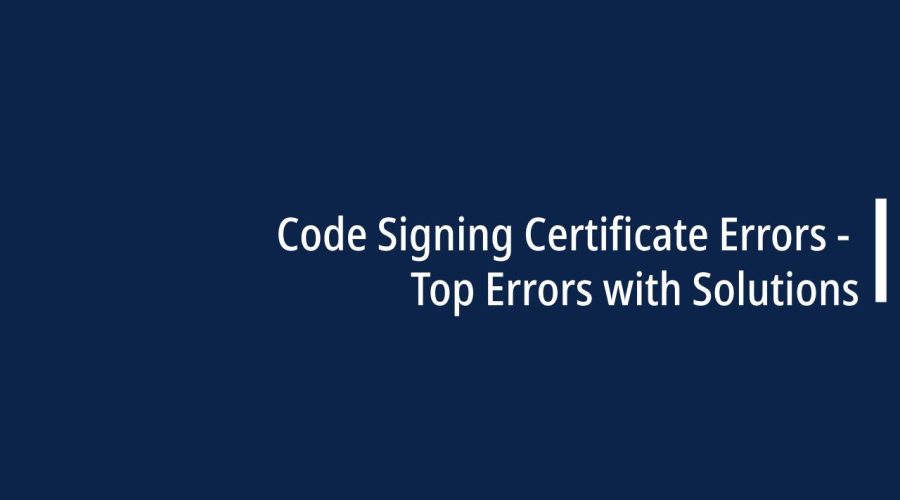-
Expired Certificate:
- Error: “The certificate has expired.”
- Solution: Renew the code signing certificate before it expires. Obtain a new certificate from the certificate authority and update your signing process with the new certificate.
-
Invalid Certificate:
- Error: “The certificate is not valid.”
- Solution: Ensure that the code signing certificate is issued by a trusted certificate authority. Verify the certificate’s digital signature and validity. If necessary, obtain a valid certificate.
-
Certificate Revocation:
- Error: “The certificate has been revoked.”
- Solution: Check the certificate revocation status with the certificate authority. If revoked, obtain a new certificate. Investigate the reason for revocation to address any security concerns.
-
Mismatched Certificate:
- Error: “The signing certificate does not match the one registered with the developer account.”
- Solution: Use the correct code signing certificate associated with your developer account. Ensure that the certificate used for signing matches the one registered with the platform or service.
-
Incomplete Certificate Chain:
- Error: “The certificate chain is incomplete.”
- Solution: Include all necessary intermediate certificates in the certificate chain. Ensure that the complete chain, from the signing certificate to the trusted root certificate, is provided during the signing process.
-
Timestamping Errors:
- Error: “Timestamp could not be verified.”
- Solution: Verify the timestamp server’s availability. Ensure that the timestamp server’s certificate is valid. If issues persist, consider using a different timestamp server.
-
Key Pair Issues:
- Error: “The private key is not accessible.”
- Error: “The private key does not match the public key.”
- Solution: Ensure that the private key is securely stored and accessible during the signing process. Verify that the private key corresponds to the public key in the certificate.
-
Improperly Formatted Manifest:
- Error: “Invalid or improperly formatted manifest file.”
- Solution: Review and correct the format of the manifest file. Ensure that it adheres to the specifications required by the platform or tool used for signing.
-
Insufficient Permissions:
- Error: “Insufficient privileges to sign the code.”
- Solution: Ensure that the user performing the code signing has the necessary permissions. Grant the user the required privileges to access the signing tools and resources.
-
Timestamp Server Unavailable:
- Error: “Unable to connect to the timestamp server.”
- Solution: Check the network connectivity to the timestamp server. Ensure that the timestamp server is operational. Consider using an alternative timestamp server if the issue persists.
-
Code Integrity Violation:
- Error: “Code integrity check failed.”
- Solution: Investigate the cause of the integrity violation. Ensure that the code being signed is not modified after the signing process. Implement measures to prevent unauthorized modifications.
-
Code Signing Identity Not Found:
- Error: “Code signing identity not found.”
- Solution: Verify that the specified code signing identity is available and correctly configured. Update the signing configuration with the correct identity.
-
Incorrect Algorithm:
- Error: “The selected signing algorithm is not supported.”
- Solution: Choose a supported signing algorithm for the platform or service. Ensure that the selected algorithm aligns with the requirements of the code signing process.
-
File Not Found:
- Error: “File to be signed not found.”
- Solution: Confirm that the file intended for signing exists at the specified location. Provide the correct file path or ensure that the file is accessible during the signing process.
-
Timestamp Expired:
- Error: “The timestamp has expired.”
- Solution: Obtain a new timestamp before signing. Ensure that the timestamp server provides a valid and current timestamp.
-
Untrusted Root Certificate:
- Error: “The root certificate used to sign the code is not trusted.”
- Solution: Ensure that the root certificate is from a trusted certificate authority. Update the system’s trust store if necessary. Obtain a new certificate if the current one is not recognized.
-
Repackaging Issues:
- Error: “Code has been tampered with or repackaged.”
- Solution: Implement additional measures to secure the code against tampering. Consider using code signing with stronger integrity checks. Investigate and address vulnerabilities in your code deployment process.
-
Code Signing Policy Violation:
- Error: “Code signing policy violation.”
- Solution: Review and adhere to the code signing policies set by the platform or organization. Ensure that the code signing process complies with security and policy requirements.
-
Code Signing Server Unreachable:
- Error: “Unable to contact the code signing server.”
- Solution: Verify network connectivity to the code signing server. Ensure that the server is operational. Consider using an alternative server if the issue persists.
-
Unrecognized File Format:
- Error: “Unrecognized file format for code signing.”
- Solution: Confirm that the file intended for signing is in a supported format. Adjust the signing process to handle the specific file format required by the platform or tool.
These solutions provide general guidance, and the specific steps may vary depending on the code signing tools, platforms, and environments involved. Always refer to the documentation of the tools and platforms you are using for the most accurate guidance.

Gloria Bradford is a renowned expert in the field of encryption, widely recognized for her pioneering work in safeguarding digital information and communication. With a career spanning over two decades, she has played a pivotal role in shaping the landscape of cybersecurity and data protection.
Throughout her illustrious career, Gloria has occupied key roles in both private industry and government agencies. Her expertise has been instrumental in developing state-of-the-art encryption and code signing technologies that have fortified digital fortresses against the relentless tide of cyber threats.