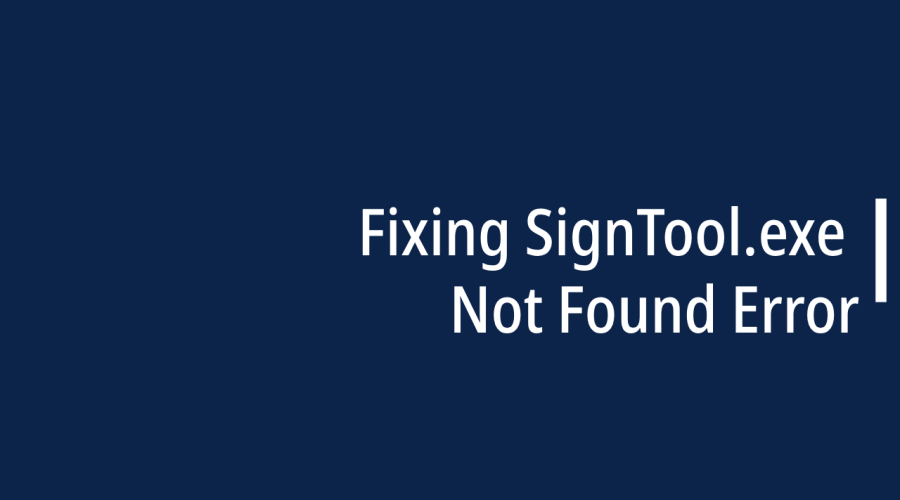The “SignTool.exe Not Found” error occurs when your system cannot locate the SignTool.exe utility, which is essential for code signing. This utility is part of the Windows Software Development Kit (SDK) and is commonly used for signing executables and scripts.
What is SignTool.exe?
Before diving into troubleshooting, let’s understand what SignTool.exe is and why it’s essential. SignTool.exe is a command-line utility provided by Microsoft as part of the Windows SDK (Software Development Kit). It plays a vital role in ensuring the authenticity and integrity of software applications.
When you digitally sign an application using SignTool.exe, you’re essentially attaching a digital signature to it. This signature acts as a seal of approval, verifying that the software hasn’t been tampered with or altered since it was signed. Users can trust signed applications because they can trace the software’s origin back to the signer.What is SignTool.exe?
Why Is SignTool.exe Important?
Here are a few reasons why SignTool.exe is crucial:
Security: Code signing with SignTool.exe helps prevent malware and tampered applications from being installed on users’ systems.
User Trust: Signed applications are more likely to be trusted by users and security software, reducing potential warnings and prompts.
Software Distribution: Many software distribution platforms, including the Windows Store, require code-signed applications.
Common Causes of SignTool.exe Not Found Error
The “SignTool.exe not found” error typically occurs when the SignTool.exe executable, which is used to sign software with digital certificates, cannot be located by the system or the tool invoking it. This error can have several common causes:
SignTool Not Installed: If SignTool is not installed on your system, you will encounter this error. SignTool is part of the Windows Software Development Kit (SDK) and is not available on all Windows editions by default. You need to install the appropriate version of the Windows SDK that includes SignTool.
Missing or Incorrect Path: The SignTool.exe executable must be in the system’s PATH environment variable or specified with the full path in your command. If the PATH variable does not include the directory where SignTool.exe is located, or if you specify an incorrect path to SignTool.exe, you’ll receive this error.
Incorrect Syntax: If the command to use SignTool.exe is written incorrectly or there are syntax errors in your script or command prompt, it can result in the “SignTool.exe not found” error. Double-check your command for any typos or incorrect flags.
Windows SDK Version Mismatch: If you have multiple versions of the Windows SDK installed on your system, make sure that the version of SignTool you’re trying to use corresponds to the installed SDK version. The SDK versions can have different directory structures, and SignTool may be located in different paths.
Corrupted Installation: In rare cases, a corrupted installation of the Windows SDK or issues with the Windows installation itself can cause problems locating SignTool. Reinstalling the SDK or performing system maintenance may resolve the issue.
Permissions Issues: Ensure that the user or process running SignTool has the necessary permissions to access the directory where SignTool.exe is located. Insufficient permissions can prevent the tool from running correctly.
Environment Variables: Sometimes, issues with environment variables can cause problems locating SignTool. Ensure that your environment variables, such as PATH and TEMP, are correctly configured.
Third-party Software Interference: Certain third-party security software or Group Policy settings may interfere with the execution of SignTool. Check for any security software or policies that might block or restrict the execution of executables like SignTool.
How to solve SignTool.exe Error?
Step 1: Check Windows SDK Installation Path
The first step in troubleshooting this error is to ensure that SignTool.exe is located in the Windows SDK installation directory. Navigate to the directory mentioned in the prerequisites and verify the presence of SignTool.exe.
Example:
C:\Program Files (x86)\Windows Kits\10\bin\10.0.19041.0\x64
Step 2: Add Windows SDK to the System Path
If SignTool.exe is in the SDK directory but still not found, it might not be in your system’s PATH. To resolve this, add the SDK’s bin directory to your system’s PATH environment variable.
Example:
setx PATH “%PATH%;C:\Program Files (x86)\Windows Kits\10\bin\10.0.19041.0\x64”
Step 3: Verify Windows SDK Installation
Sometimes, issues may arise due to a corrupted or incomplete Windows SDK installation. To resolve this, consider reinstalling the Windows SDK.
Example:
- Uninstall the current Windows SDK.
- Download the latest Windows SDK from the official Microsoft website.
- Install the SDK, ensuring that you select the necessary components, including SignTool.
Step 4: Check for System Updates
Ensure your operating system is up to date. Occasionally, system updates may resolve issues related to missing or malfunctioning components.
Example:
- Check for Windows updates.
- Install any pending updates.
- Restart your computer if prompted.
Conclusion
Digital signing with SignTool.exe is a critical step in ensuring the security and trustworthiness of your software applications. If you encounter the “SignTool.exe not found” error, don’t let it hinder your progress. Follow the troubleshooting steps outlined in this guide to get back on track.
By addressing this error, you not only ensure the integrity of your applications but also enhance user trust and streamline your software distribution process. Remember, a well-signed application is a secure and trusted one, and resolving the SignTool.exe error is a crucial step toward achieving that. Happy coding!

Gloria Bradford is a renowned expert in the field of encryption, widely recognized for her pioneering work in safeguarding digital information and communication. With a career spanning over two decades, she has played a pivotal role in shaping the landscape of cybersecurity and data protection.
Throughout her illustrious career, Gloria has occupied key roles in both private industry and government agencies. Her expertise has been instrumental in developing state-of-the-art encryption and code signing technologies that have fortified digital fortresses against the relentless tide of cyber threats.