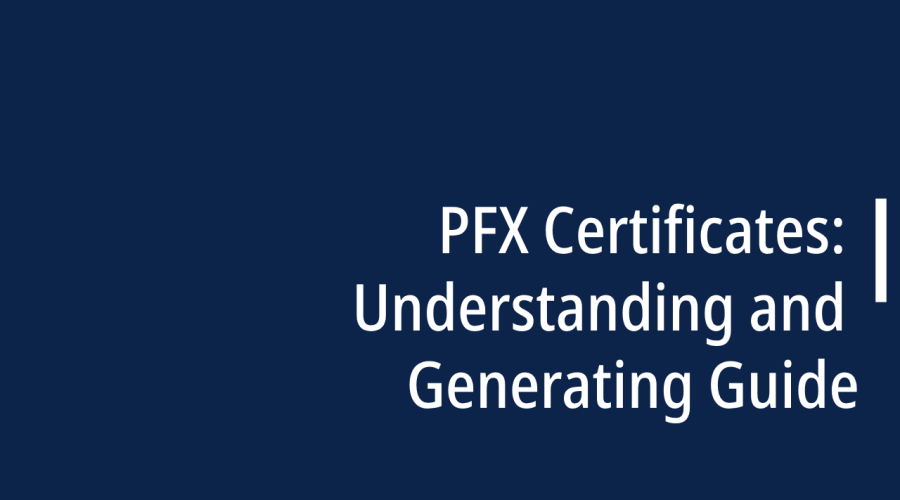In the realm of cybersecurity and digital authentication, PFX certificates stand as crucial tools for safeguarding data integrity and establishing trust in online interactions. A PFX certificate, also known as a Personal Information Exchange file, plays a pivotal role in encrypting and digitally signing sensitive information, enhancing security, and ensuring that data exchanged over the internet remains confidential. In this comprehensive guide, we delve into the depths of PFX certificates, their significance, and the process of generating them.
Understanding PFX Certificates
At its core, a PFX certificate is a cryptographic file that contains both a private key and its corresponding public key. The private key serves as a safeguarded entity that enables secure encryption and digital signatures, while the public key is used by recipients to decrypt data and verify digital signatures. The pairing of these keys forms the foundation for secure communication and data integrity.
Benefits of PFX Certificates
Encryption and Security: PFX certificates provide a robust encryption mechanism that ensures that sensitive information transmitted over networks remains confidential and secure against eavesdropping and unauthorized access.
Digital Signatures: PFX certificates enable the creation of digital signatures that verify the authenticity and integrity of digital documents and transactions. This is crucial for establishing trust and mitigating the risks of tampering or forgery.
Data Integrity: By encrypting data with PFX certificates, organizations can assure their customers and partners that the data remains unchanged during transit, reducing the chances of data corruption or alteration.
User Authentication: PFX certificates can also be used for user authentication, enabling secure access to online systems, networks, and applications.
Generating a PFX Certificate
Choosing a Certificate Authority (CA):
To obtain a PFX certificate, you’ll need to work with a reputable Certificate Authority (CA) that offers PFX certificate services. Popular CAs include DigiCert, Comodo, and GlobalSign.
Generating a Key Pair:
The process begins with generating a key pair consisting of a private key and a corresponding public key. This is typically done using a key generation tool provided by the CA.
Submitting a Certificate Signing Request (CSR):
Once the key pair is generated, you’ll need to create a Certificate Signing Request (CSR). This request includes your organization’s information and the public key. The CSR is submitted to the CA for validation.
Validation Process:
The CA will perform a thorough validation process to verify the information provided in the CSR. This process ensures the legitimacy of your organization and its right to obtain the certificate.
Receiving the PFX Certificate:
After successful validation, the CA will issue the PFX certificate. This certificate, along with the private key, is usually provided as a downloadable file.
Installing the PFX Certificate:
To use the PFX certificate, you’ll need to install it on your system. This involves importing the certificate along with its private key. The process varies depending on the operating system and software you’re using.
How to install pfx certificate?
Installing a PFX certificate involves importing the certificate along with its associated private key into the appropriate system or software. The process may vary slightly depending on the operating system and software you are using. Here’s a general step-by-step guide to help you install a PFX certificate:
Step 1: Obtain the PFX Certificate
Before you begin, ensure that you have obtained the PFX certificate file from a trusted Certificate Authority (CA) or generated it through a proper process.
Step 2: Open the Certificate Import Wizard
Double-click the PFX certificate file (with a .pfx extension) to start the installation process. This will launch the Certificate Import Wizard.
If prompted, enter the password that you set during the process of obtaining the PFX certificate.
Step 3: Choose the Certificate Store
The Certificate Import Wizard will ask you whether you want to install the certificate for the Current User or the Local Machine. Choose the appropriate option based on your needs.
Click the “Next” button to proceed.
Step 4: Select Certificate Store
You’ll be presented with options related to the Certificate Store. Choose “Automatically select the certificate store based on the type of certificate” if it’s not already selected.
Click the “Next” button to continue.
Step 5: Complete the Installation
Review the information presented in the summary screen to ensure everything is accurate.
Click the “Finish” button to complete the installation process.
Step 6: Verify the Installation
Depending on the system or software, you might receive a confirmation that the certificate was successfully imported.
To verify the installation, you can open the Certificate Manager on your system and navigate to the appropriate certificate store (Current User or Local Machine). There, you should see the newly installed certificate.
Important Notes:
- When installing a PFX certificate on a web server, additional configuration steps may be required to bind the certificate to a specific website or application.
- Some software applications may have their own certificate management interfaces or procedures. Refer to the software’s documentation for specific instructions.
- Always keep the private key associated with your PFX certificate secure. Losing the private key could lead to compromised security.
- If you’re installing a PFX certificate on multiple systems, make sure to export the certificate along with its private key from the original system and import it into the other systems.
Conclusion
PFX certificates are integral to maintaining the confidentiality, integrity, and authenticity of digital communications in an increasingly interconnected world. Their encryption capabilities and digital signatures empower organizations and individuals to securely transmit sensitive data and engage in trusted online interactions. By understanding the significance of PFX certificates and the process of generating them, you can elevate your cybersecurity practices and contribute to a safer digital landscape. Whether it’s protecting customer information, securing financial transactions, or enhancing data privacy, PFX certificates are a vital tool in the arsenal of modern cybersecurity.
FAQs
What is the difference between .CER and .PFX files?
.CER files only contain the public key and certificate information, while .PFX files bundle the public-private key pair and the certificate chain. PFX is used for tasks like secure key storage and backup.
How do I create a .PFX certificate?
Create a .PFX certificate by combining a private key and its corresponding public key certificate. This process often involves using tools like OpenSSL or Microsoft's Certificate Import Wizard to generate the PFX file.
What is a PFX code signing certificate?
A PFX code signing certificate is used to sign software or code. It includes the private key, allowing the signer to affix a digital signature, ensuring code integrity and authenticity.
Does PFX require private key?
Yes, a PFX certificate inherently includes the private key. This is crucial for secure operations like code signing, encryption, or establishing a secure connection.
What is the difference between PFX and PEM?
The key difference lies in the encoding format. PFX is a binary format, while PEM (Privacy Enhanced Mail) is a text-based format. PFX includes both private and public keys, while PEM files can store either.
How do I get a pfx certificate for Windows?
Obtain a PFX certificate for Windows by generating or acquiring a certificate with its private key, then exporting it as a PFX file using tools like OpenSSL, Microsoft Management Console, or PowerShell.
What is the difference between p12 and pfx?
P12 and PFX are often used interchangeably. Both refer to the same PKCS #12 file format, containing private keys, public keys, and certificates. The extension (p12 or pfx) doesn't alter the file's functionality.
How do I create a .PFX file for digital signature?
Create a .PFX file for digital signatures by combining a private key and corresponding public key certificate. This is typically done using tools like OpenSSL, Microsoft Certificate Import Wizard, or other certificate management tools.
Is PFX and keystore the same?
No, PFX and keystore are not the same. A keystore is a repository for cryptographic keys, certificates, and trust certificates, while PFX specifically refers to a binary file format containing private and public keys, often used for secure storage.

Gloria Bradford is a renowned expert in the field of encryption, widely recognized for her pioneering work in safeguarding digital information and communication. With a career spanning over two decades, she has played a pivotal role in shaping the landscape of cybersecurity and data protection.
Throughout her illustrious career, Gloria has occupied key roles in both private industry and government agencies. Her expertise has been instrumental in developing state-of-the-art encryption and code signing technologies that have fortified digital fortresses against the relentless tide of cyber threats.